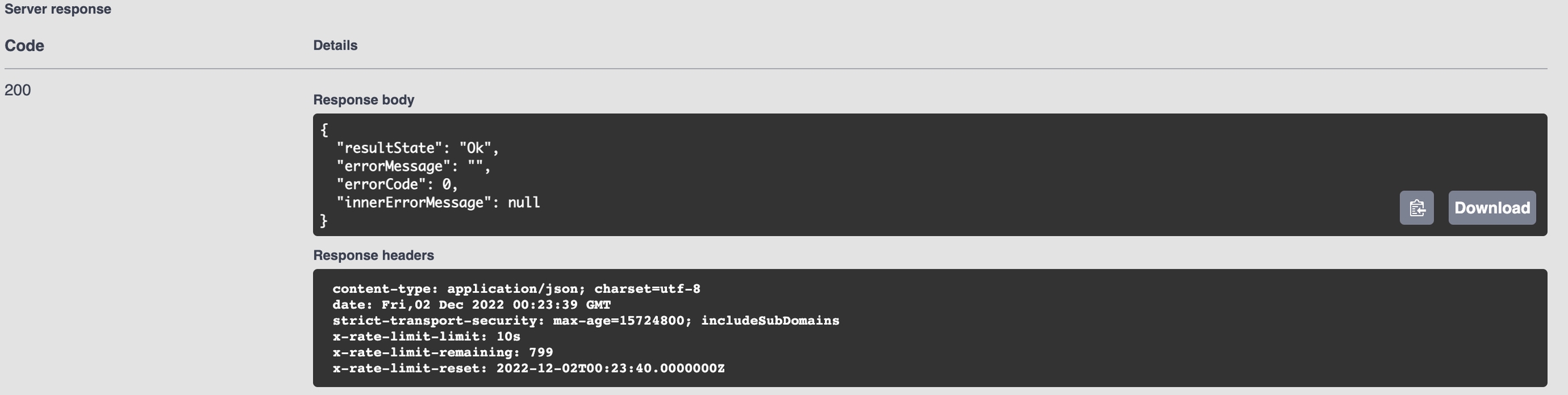Get Started with the Swagger
How to get started with the Swagger
Set up API Key first
Before you get started with the API Swagger you have to create your Authentication Token or API Key first in NMKR Studio. Depending on the network you are going to use, you need to create an API Key in either the testnet account, or the mainnet account.
Global Page Authentication
The first action before you can try it out, is to add your API key in the global page authorisation panel. If you do not do this, you will ALWAYS receive a 401 Error when using Swagger UI.
To do this, navigate to the top right of the page and select the 'Authorize' Button. You will then be greeted by a pop up, where you should copy and paste your API Key mentioned previously.
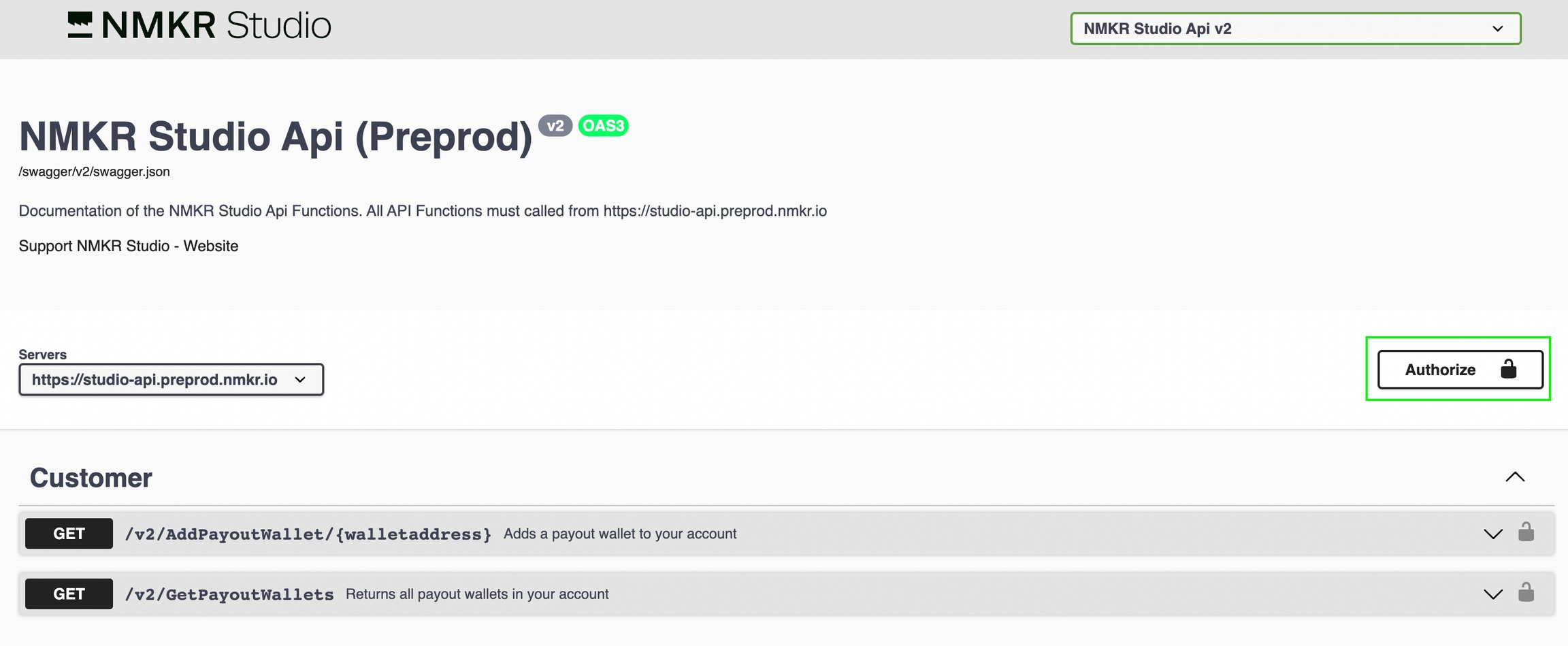
Example Workflow - Try it out!
1) Select the Endpoint
Click on the Endpoint to expand more details and to test the Endpoint
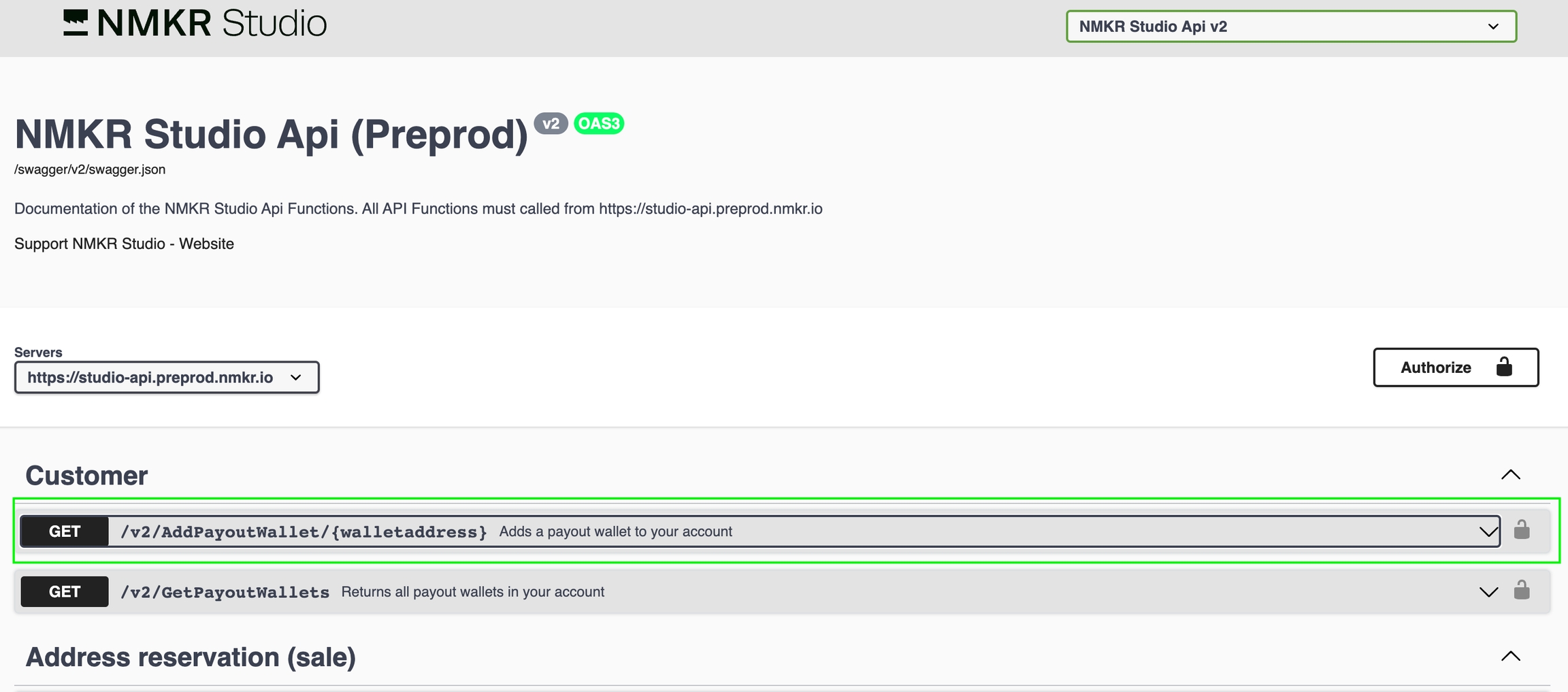
2) Activate the panel
Click "Try it out" to activate the panel.
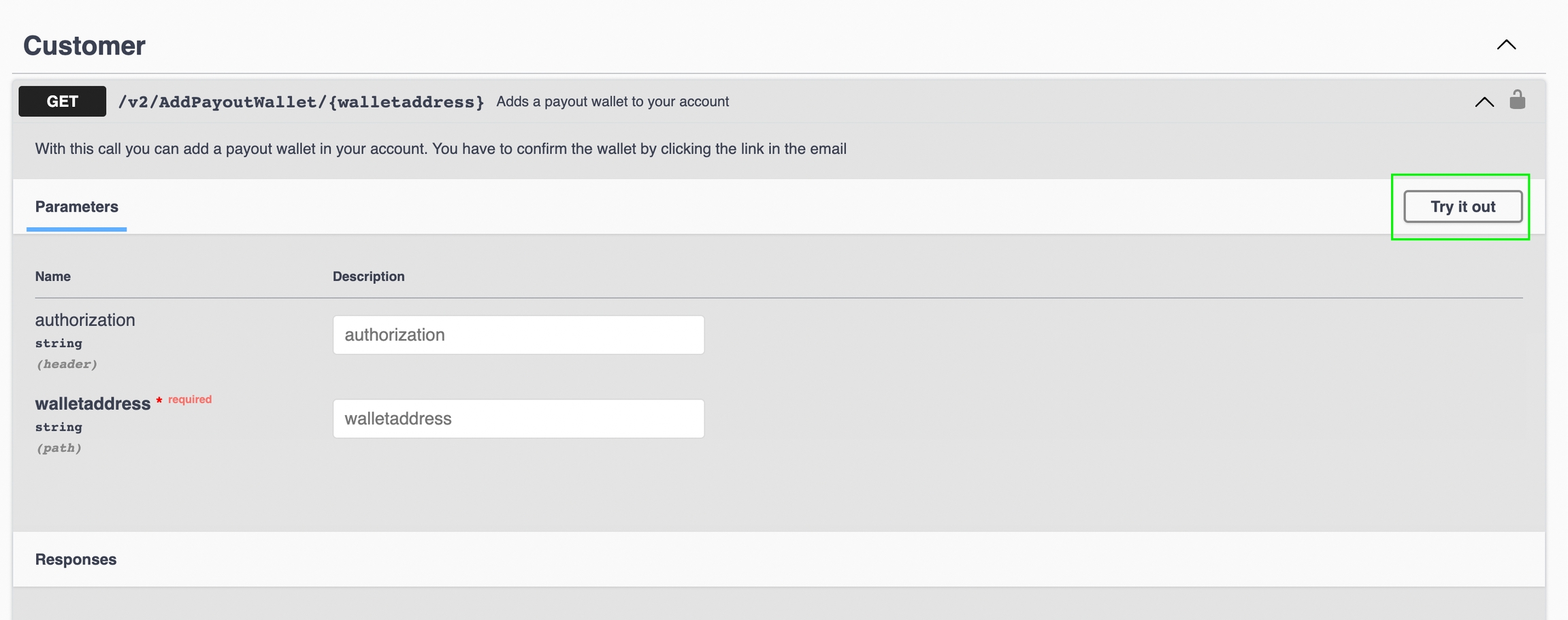
3) Add the requested details
If the Authorization is requested, please make sure that it is the same as you specified as global authentication and then click on "Execute".
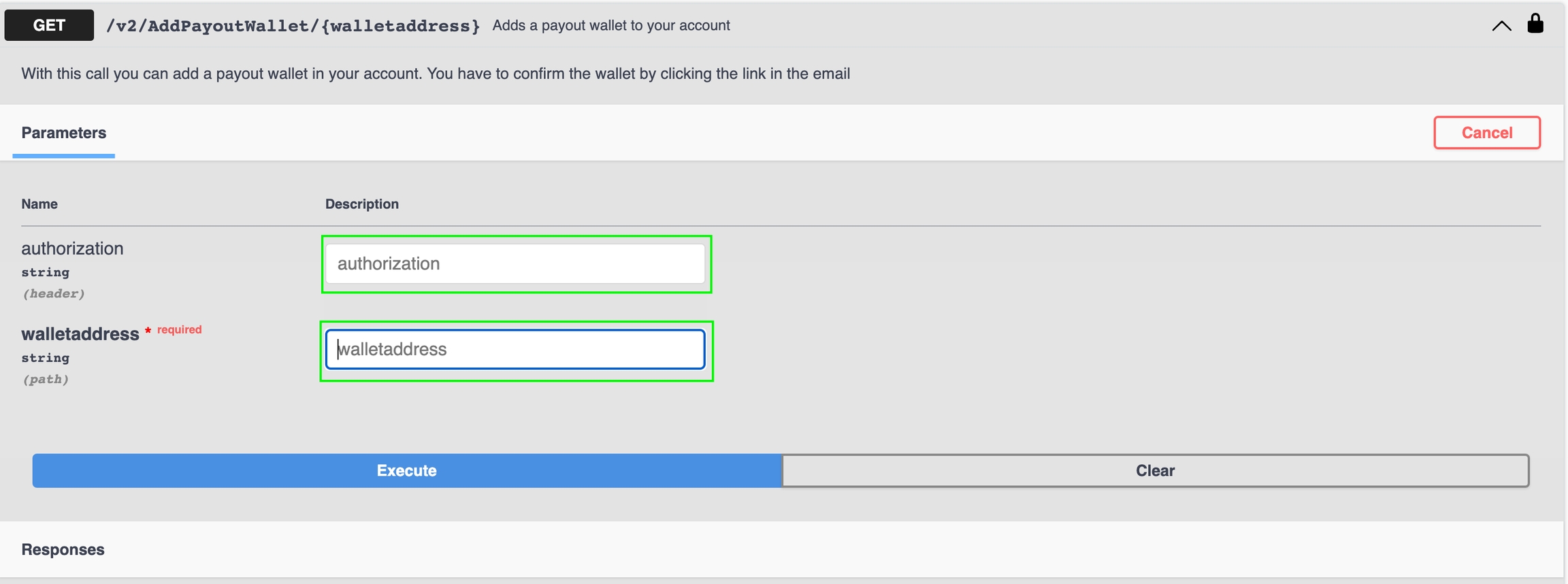
4) Responses
The NMKR Studio API will respond a) with the Curl and b) with the Request URL

And it will also respond with some Codes. Please read the Swagger Responses and Error Codes to understand what they mean. The following is a response that says that the call is A) invalid; Reason: "Wallet address already exists".
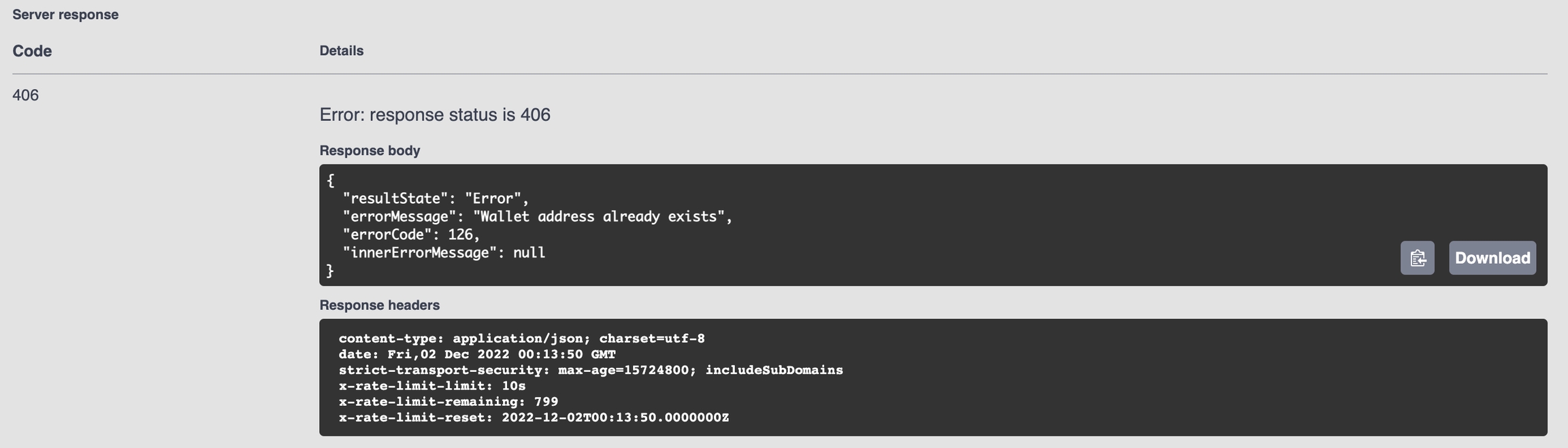
B) valid and executed.