Blacklist
In order to prevent known bad players from minting, you can also set up a blacklist with NMKR Studio
This sales condition allows you to upload a simple text file which contains the addresses that you want to be blocked from participating in your sales.
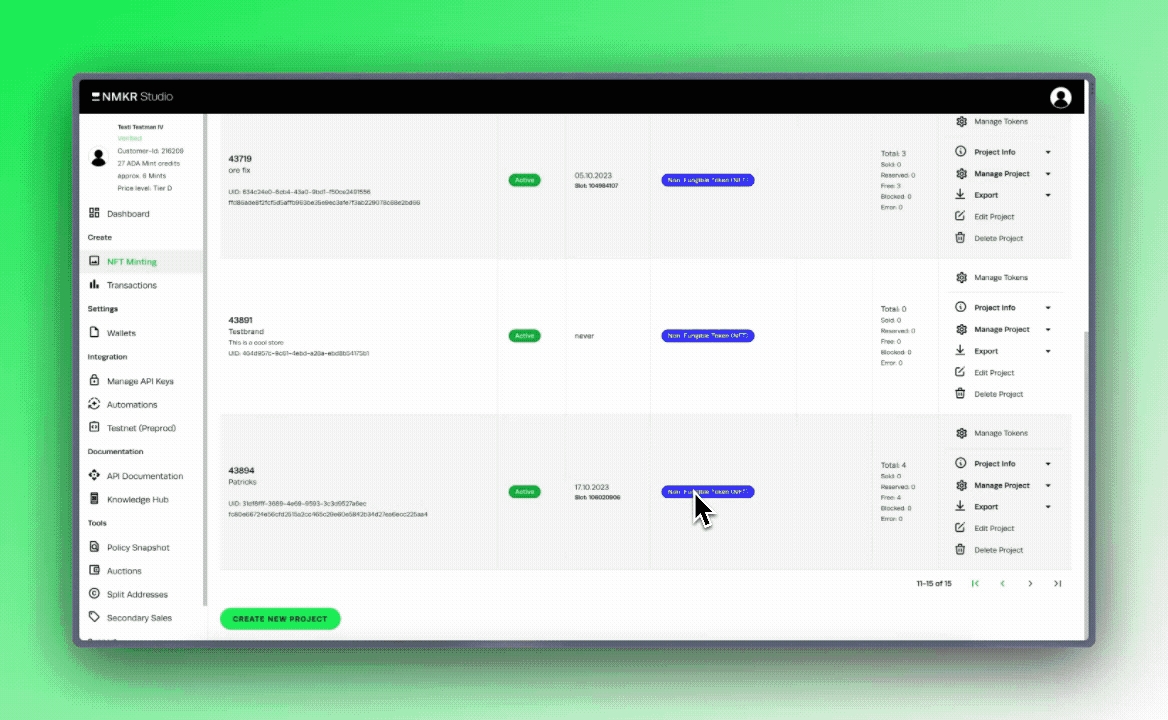
Create a blacklist
A blacklist is a simple text file with the ending .txt like you can create with any text editor software. Write one address (no stake addresses) in each line and save the file. It does not need any special naming.
Set up the Blacklist Sales Condition
The first step is to add the sales Condition in NMKR Studio, go to the manage prices tab and click the "Add Sale condition" button.
Select "blacklist" and click on "Upload addresses (.txt file)".
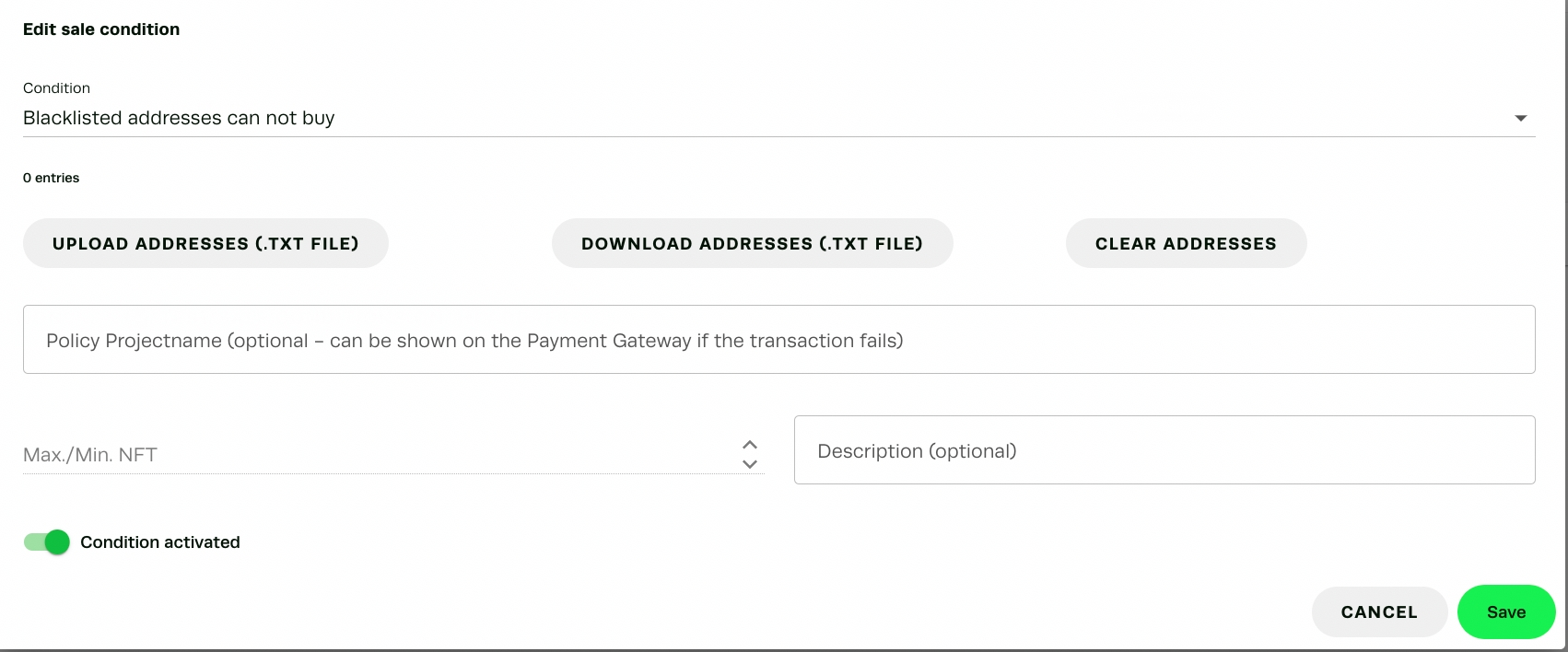
Check the number of entries if they show as many addresses as you wanted to block and click on save. Your blacklist is now ready.