Auction
Sell your already minted token in an auction
The auction feature in NMKR Studio is a very simple auction feature, as it has no public interface yet to track the auctions we consider it as beta version.
How does an auction in NMKR Studio work
After the speciation of a minimum bid and the auction duration, you will lock any already minted token in an auction address by sending it from your wallet to the auction address.
The auction address will also be used to receive the bids. Only the highest bid will remain in the address. If a higher bid comes in, the lower bid will be fully refunded to the outbid bidder.
At the end of the auction, the highest bid will be sent to the payout wallet and the NFT to the wallet that sent the highest bid.
Set up an auction
The auction feature can be found in the menu under tools.
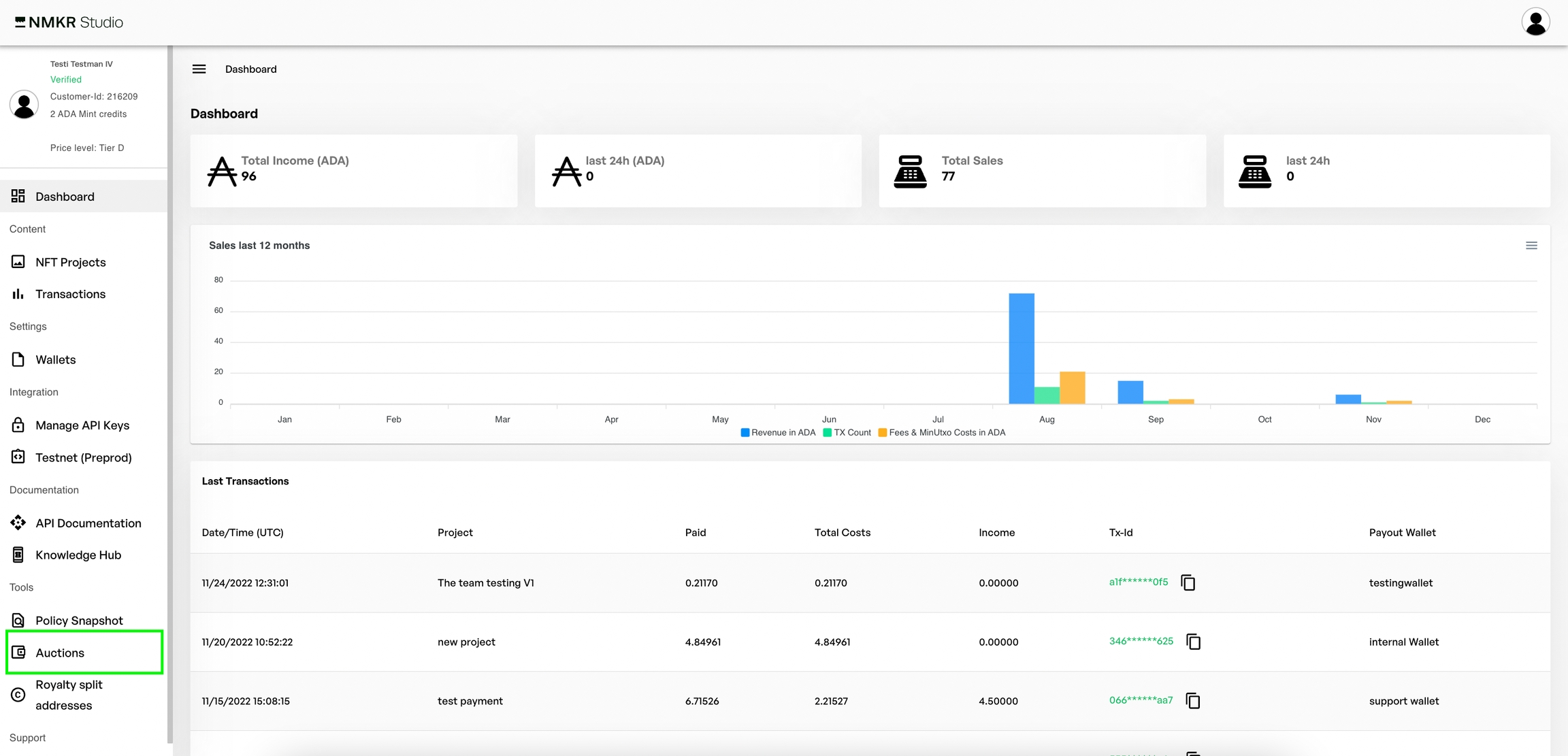
Click "Create new auction".
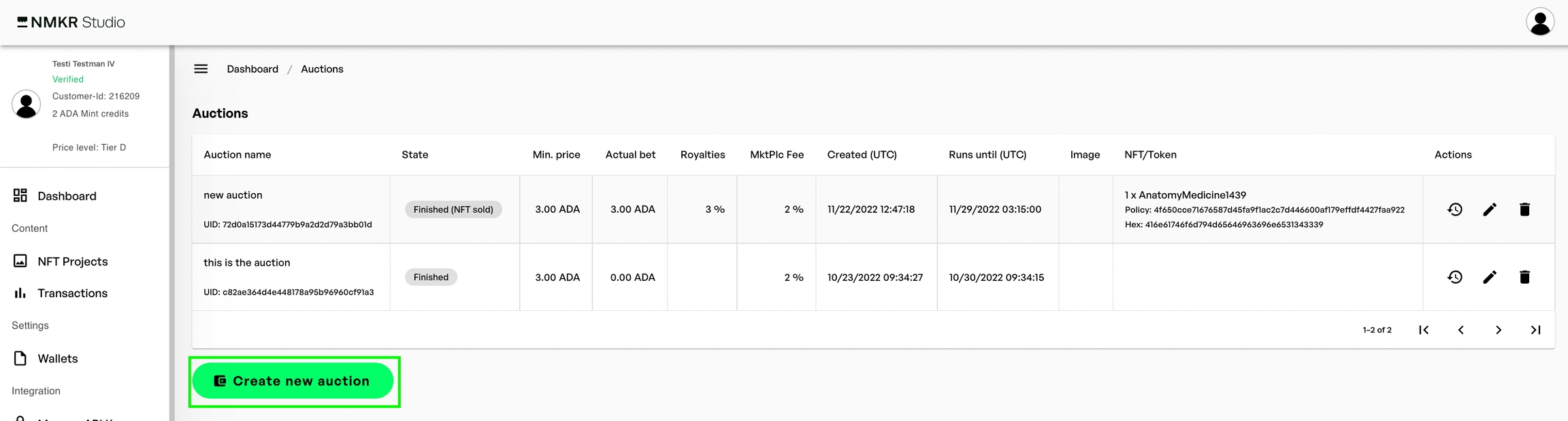
Give the auction a name (only for you visible) and specify a payout wallet that should receive the funds after the auction has ended. If your auction was not successful as the specified minimum bid was not sent to the auction address, this payout wallet will also receive the NFT.
Specify the auction ending and click on save.
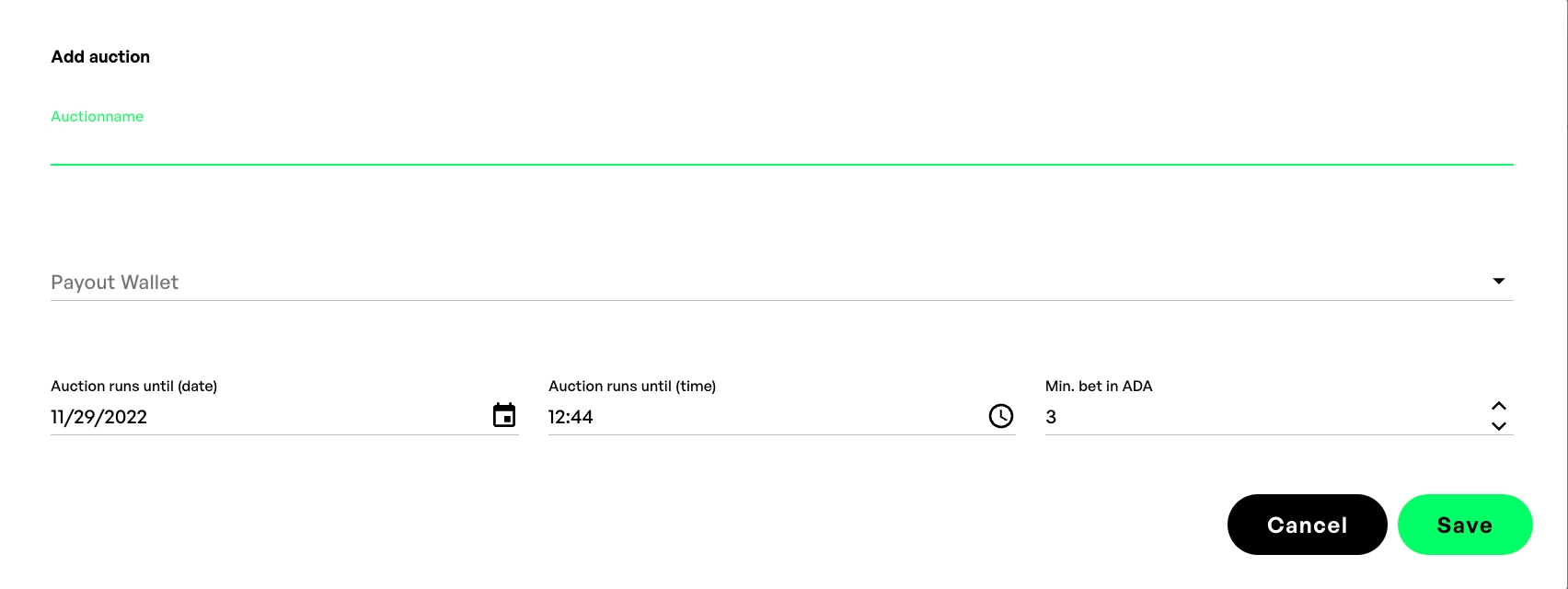
The auction is now on standby with the state "wait for NFT lock" until you locked the NFT on the address. To lock a token, please click the "lock NFT" button.

Send the token together with 2ADA in the same transaction to the address given in the following tab.
Sending the 2ADA together with the token in the same transaction is very important, if the token is not sent together with 2ADA, the auction won't start.
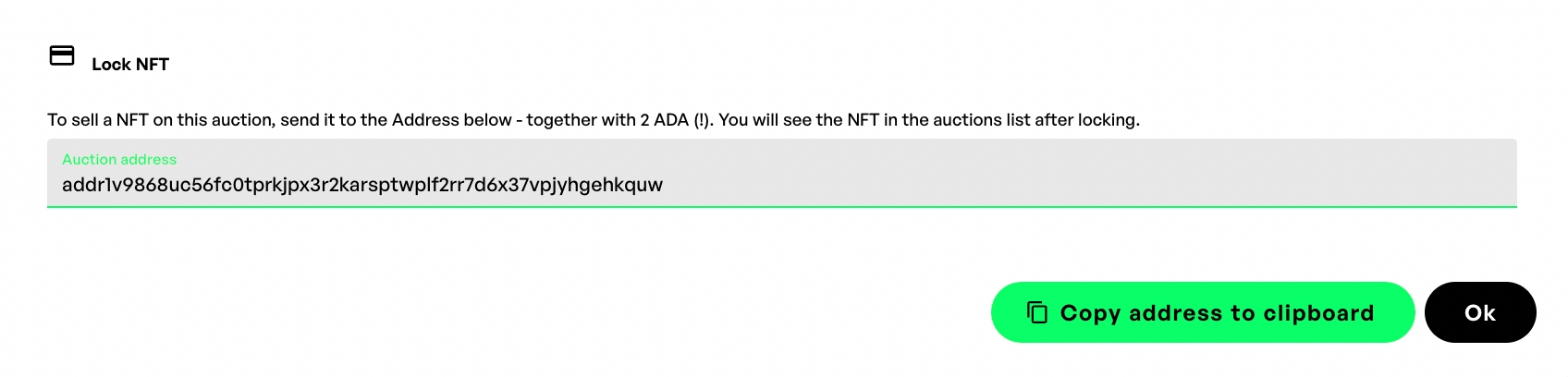
The locking of the token will immediately start the auction, and your auction address is available to receive bids. The auction will now be stated as "Running" and the NFT that is locked in the auction will show up in the NFT/Token column. If there are any royalties specified for the token, the royalty fee will be shown in the Royalties column.

Click on show auction address to copy and share the address with your bidders.
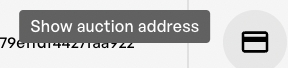
Editing the auction
You can change the minimum bid and the duration of the auction by clicking on the edit button.
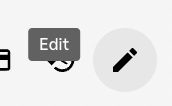
Track the bidding process
The actual highest bid will be shown in the column "actual bid", if you need more details of the bidding history, please click "show transaction history".
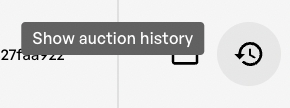
The following tab now shows a detailed history of every transaction on the address.

As there is no bidding interface yet for the auction feature. Your bidders can track the auction process via cardanoscan.io by searching for the auction address.
Last updated