How To Set up Whitelisting
Set up a whitelisting to specify who should be able to buy a token
The Whitelisting is the most popular sales condition that is used for NFT drops. It predefines wallet addresses that are able to buy a token in your project. In NMKR Studio, you can also define the amount of tokens that each address should be able to buy individually.
1) Collect addresses
The first step is to collect the addresses that you want to whitelist. You can do this manually, or in case you want to whitelist holders of a specific policy, you can also use the built in policy snapshot tool for that.
2) Create a csv file
You can create csv files with every spreadsheet software that is available like Excel or Google Sheets. Write "Address" in the first column of the first row and "MaxCount" in the second column of the first row. Now add all the addresses that you collected in the first column below the first row. Specify amounts in the second column for every address individually. Download the file as csv.
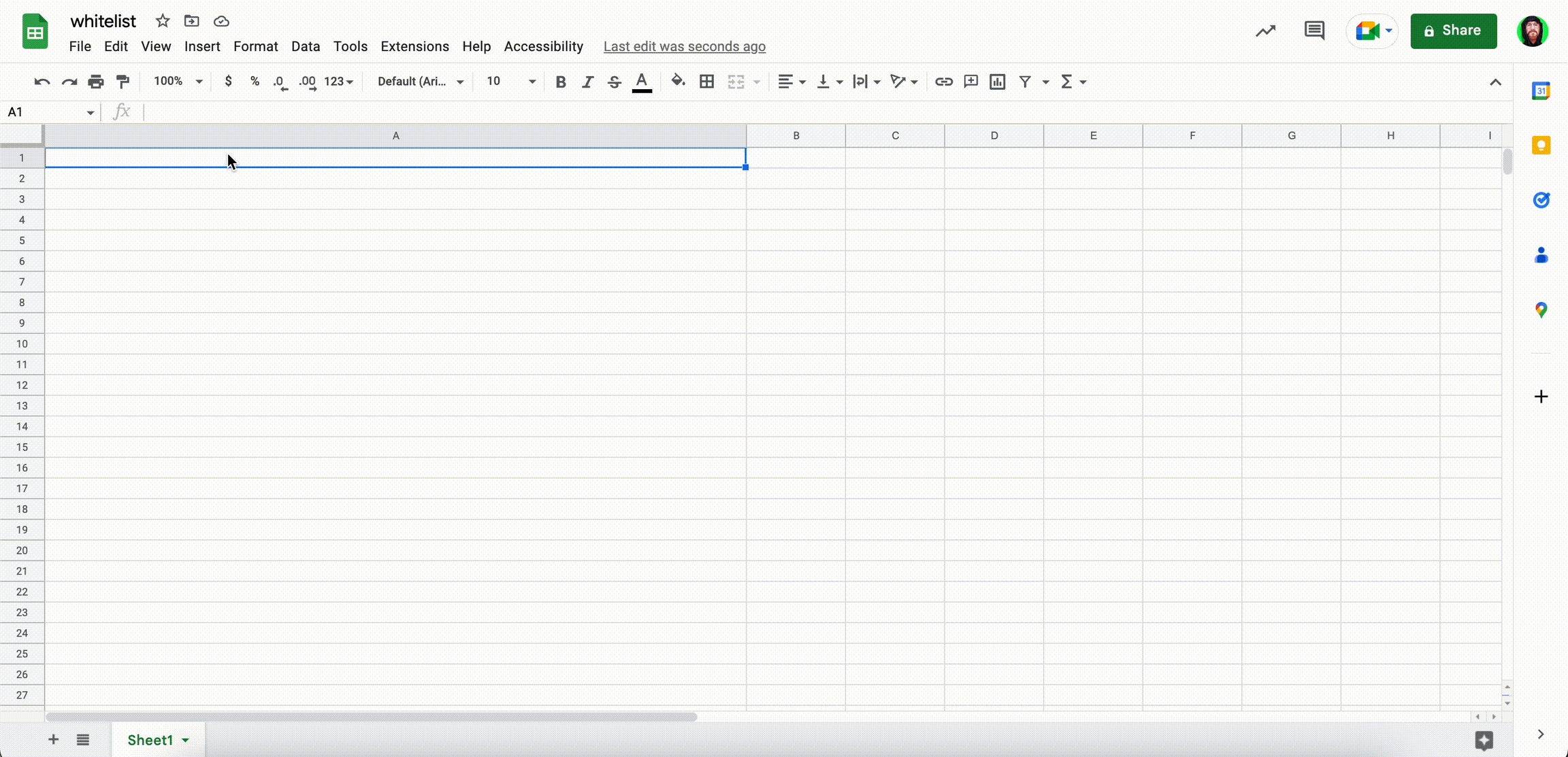
3) Set up the Whitelist sales Condition
Navigate to the Project overview and select "Set NFT prices" under "Manage project" on the right side of the project that you want to use for the whitelisting sale in order to open the pricelist tab. Click "Sales Condition" and then "Add new Sales Condition" in the next tab. Choose "Whitelist with count" and upload the addresses, activate the condition and click "save".
Your sales condition is now active!
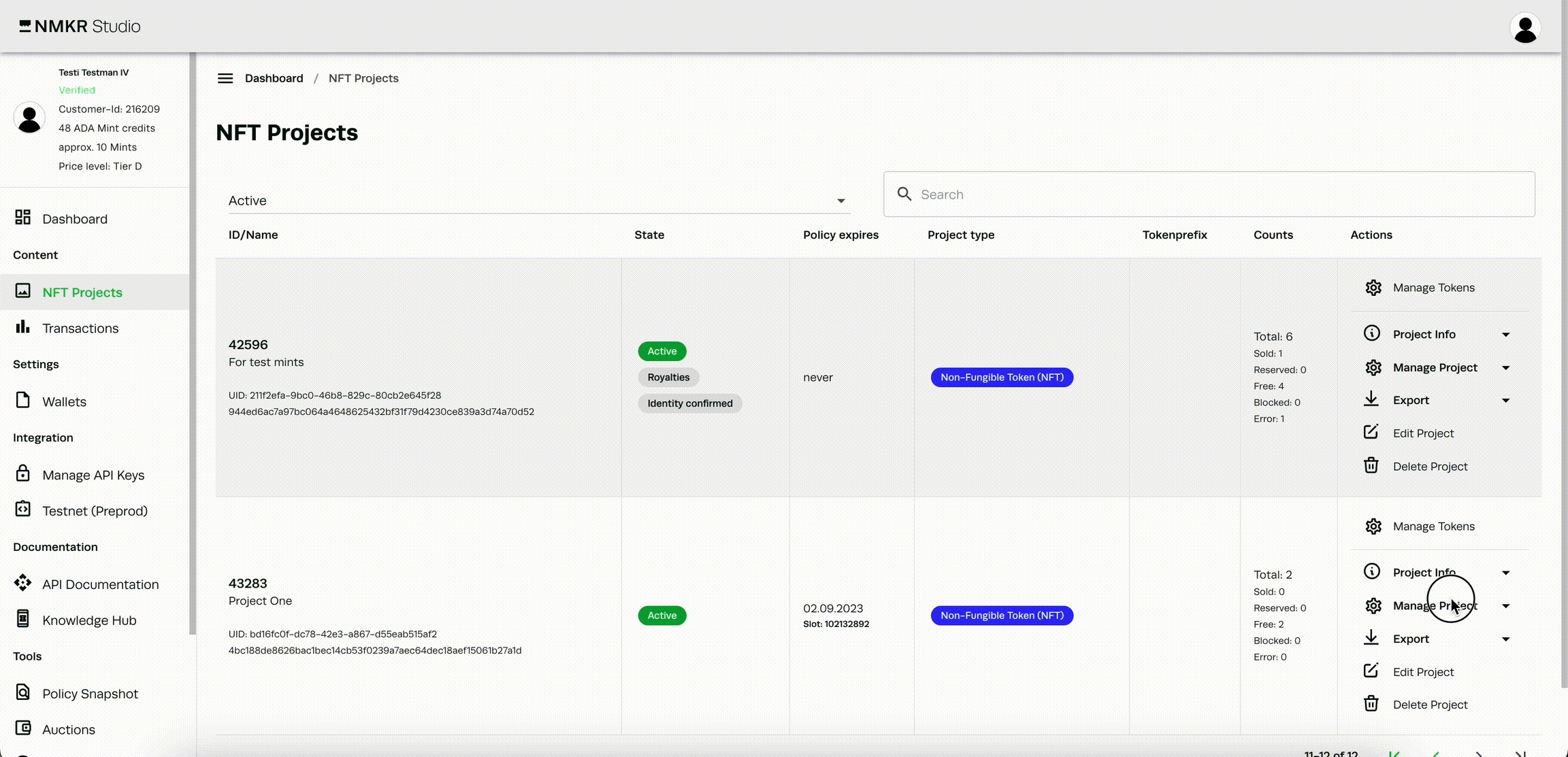
More details
If you want to learn more about this topic, please click here.