Pay-In Address
A static minting address that can be easily shared with your customers
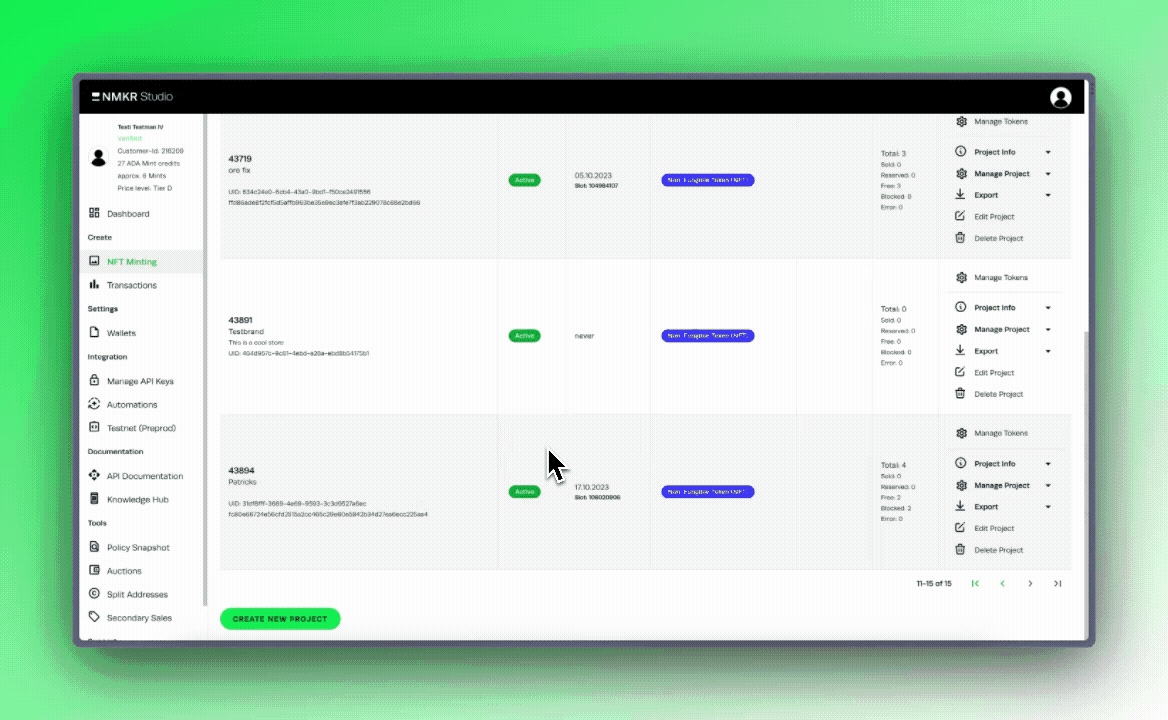
The Pay-In Address is a single static address that can be shared with your community. It automatically handles minting and distribution of tokens, refunds and discounts once the funds are received. It works with multiple token amounts that are specified in the price list and is a very simple method to mint Tokens. The following is an example how you would share the address with your community:
Please send your ADA to the mint address:
addr1v909jz0nnfwpl49st5yjp0ndht4s5vs4d0mhuz8fvv0nhrqj8mdqx
To mint 1 Token please send 10 ADA,
for 2 Tokens, please send 20 ADA,
for 5 Tokens, please send 50 ADAThis Example may sound familiar to you, as the pay-in address is still very common in the CNFT Space. But it actually has some downsides, not only for the seller and buyer, but also for the Blockchain.
Before you want to enable this option, you want to compare NMKR Pay with the Pay-In Address to learn more about why we recommend to use NMKR Pay! Because the Pay-In Address is a public address, it has no bot protection! The Pay-In Address is also working with Sales Conditions.
How the Pay-In Address works
Once the payment address receives a transaction with the correct amount of ADA that matches the prices in the price list, it will mint and send a token in a second transaction to the senders' wallet. The amount of tokens that are minted depends on the price/amount-pairs in the price list.
If the payment-address receives a transaction that does not contain the correct amount of ADA it will send a refund instead of the token.
Enable the Pay-In Address
To activate the Pay-In address, please go to the price-list settings and specify your prices there. After that, please scroll down. The Pay-In Integration is found in the second tab, where also the NMKR Pay Integration can be found.
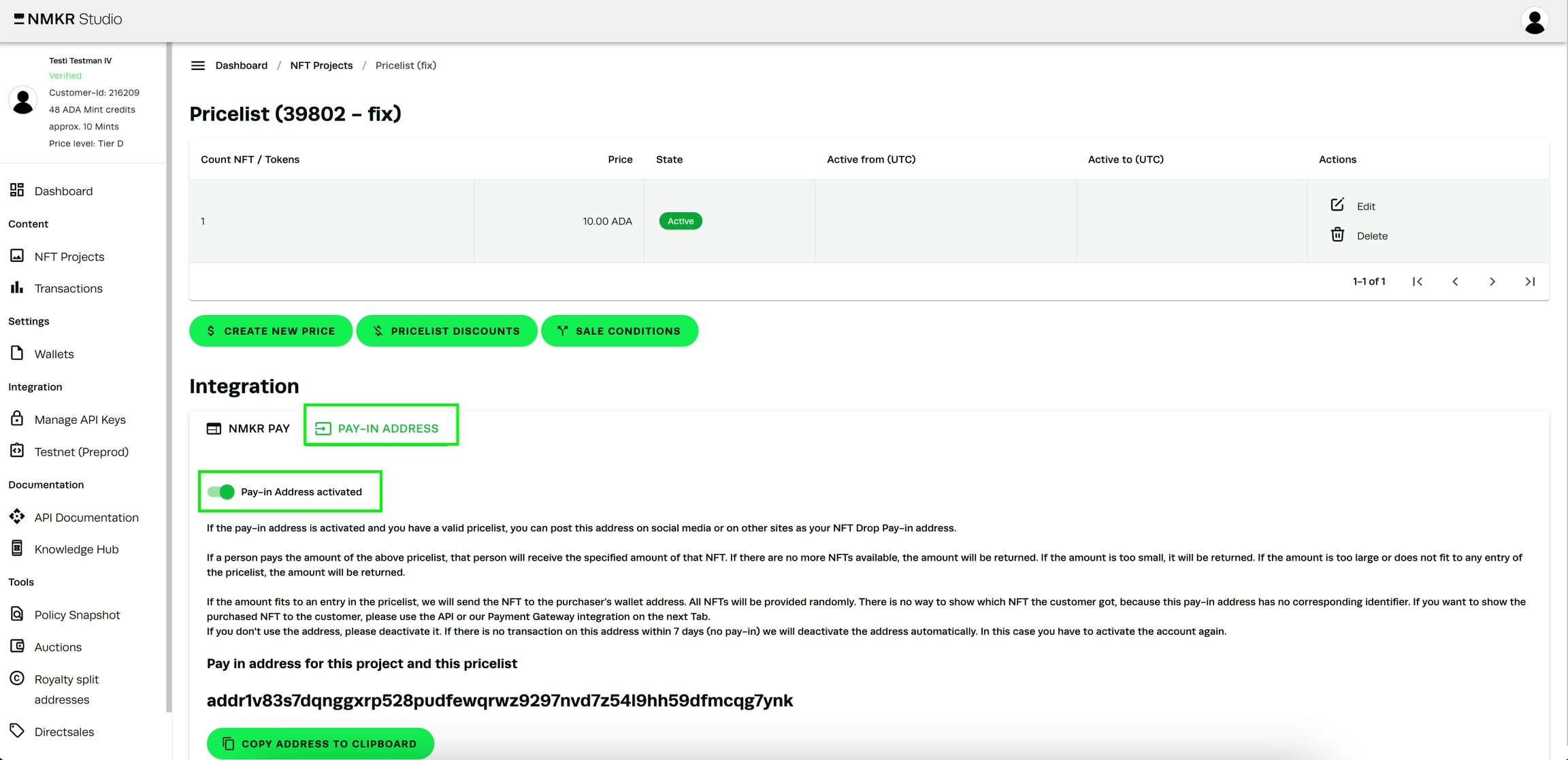
The Pay-In address stays active for 7 days. If there is no input-transaction on the address, it will deactivate itself again.