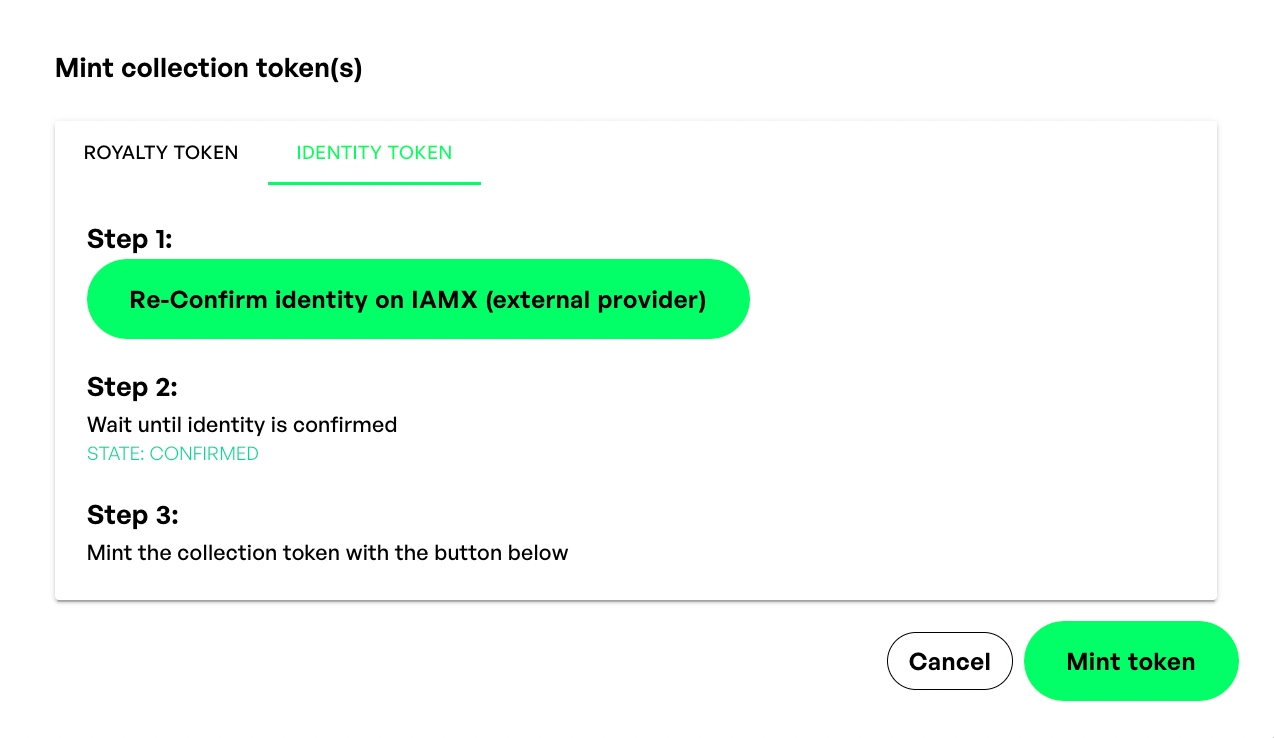DID - Decentralized Identifier
You can prove your identity and creative ownership over NFT by creating your NFT Identity.
For the DID, we worked together with IAMX to allow you to prove your identity and ownership over an NFT project directly from NMKR Studio. The DIDs gives you the possibility to connect different accounts via IAMX by logging in and confirming the account. These details will be linked to your DID, which will be added to your policy in the same way as the royalties are. Web3 Applications like secondary markets are then able to scan the policy ID for the DIDs mint transaction and it's metadata which contains the DID details to instantly verify your project and connected accounts.
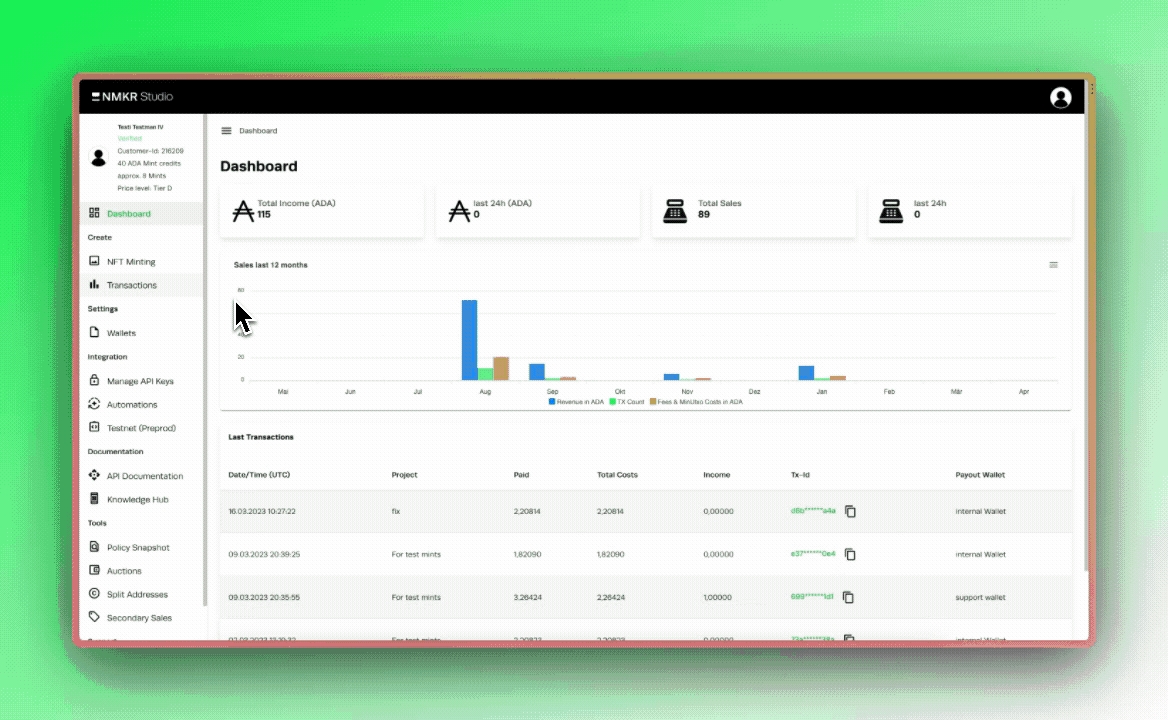
Create DID
Go to the Projects overview and click on the "Collection Tokens" under "Manage Project" on the right side of your project.
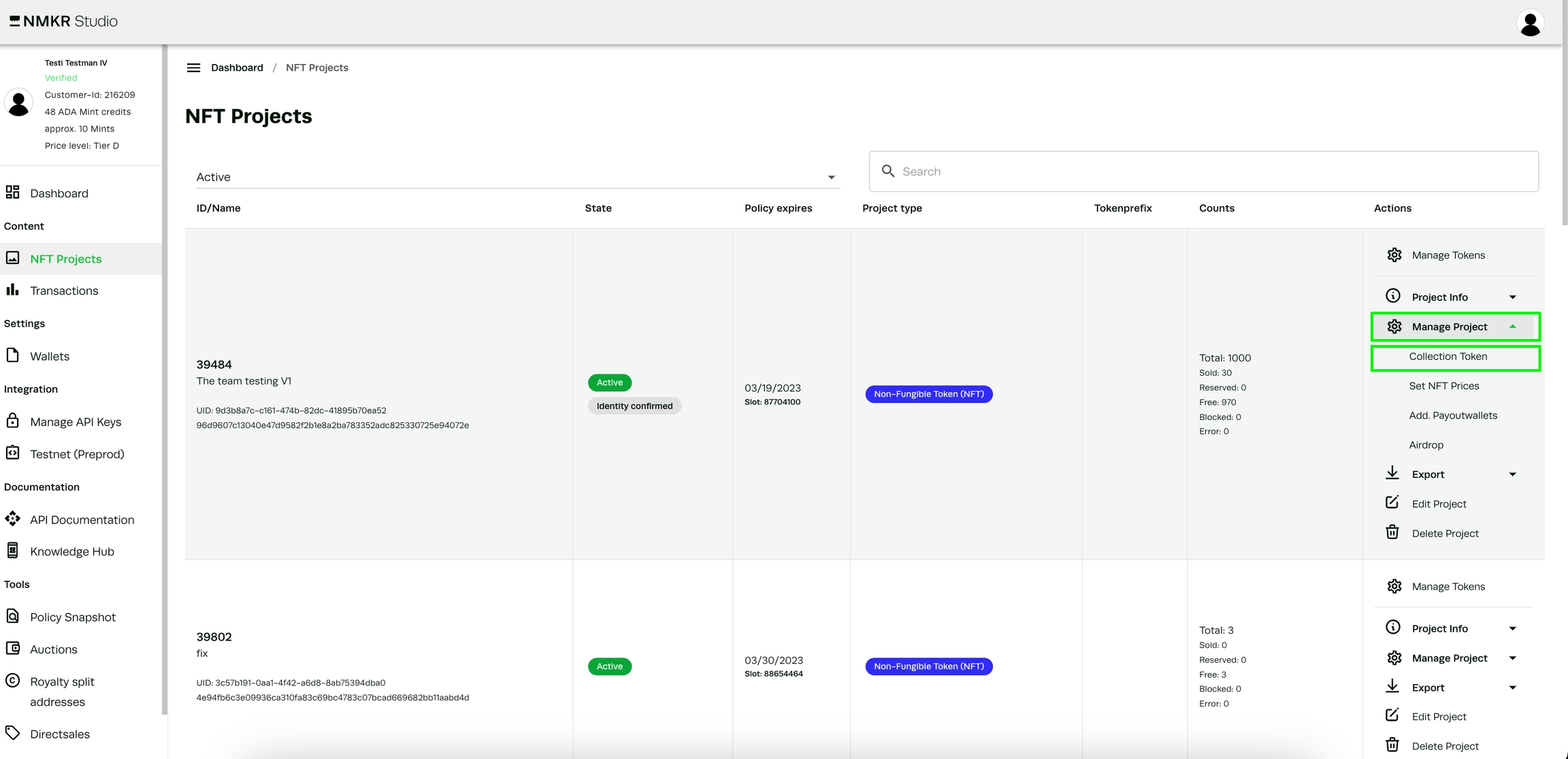
It is possible to mint the royalty token and the DID at the same time, so you only pay 1 mint coupon.
Switch to the "Identity Token" tab and click "confirm identity on IAMX" in the following window and follow the steps there as explained.
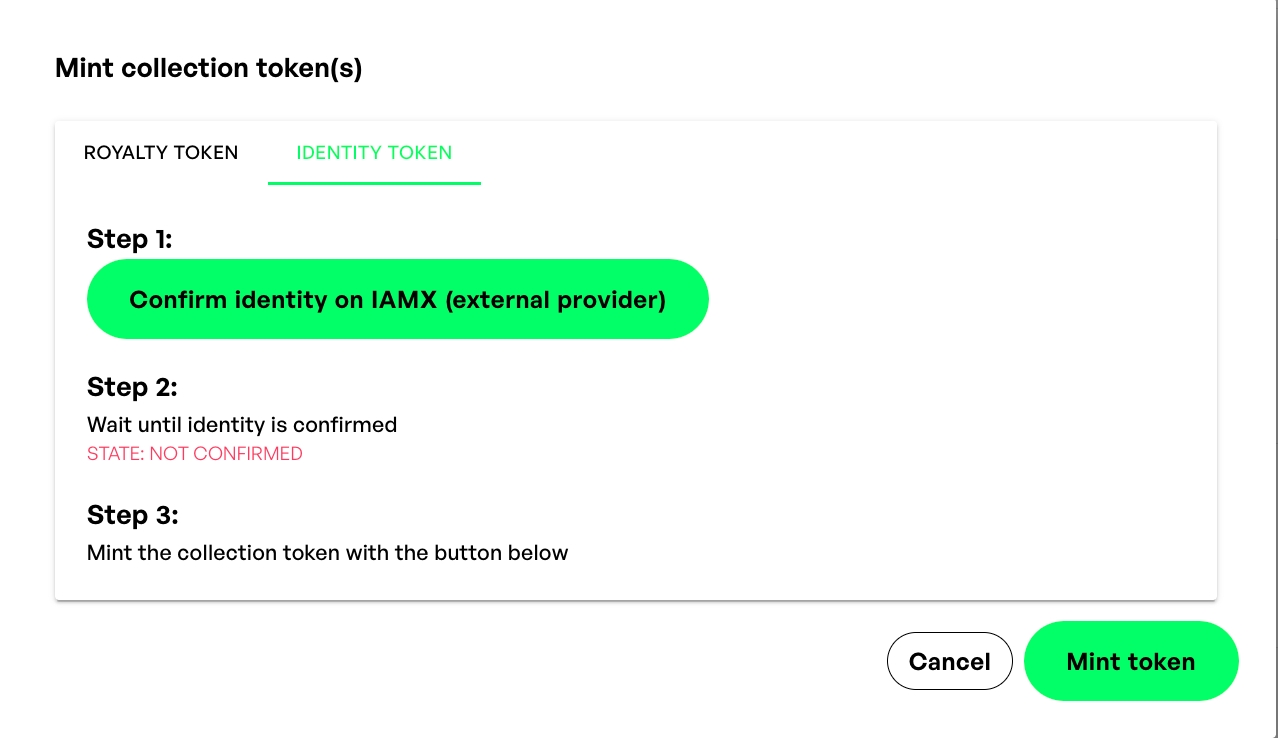
In step one, clicking on "Confirm identity on IAMX" will forward you to the landing page of IAMX where you now connect your accounts to create your DID. Click on each platform to log-in to your account and confirm to connect them to the DID. You can unlink and relink the accounts every time by revisiting https://nftidentity.iamx.id/.
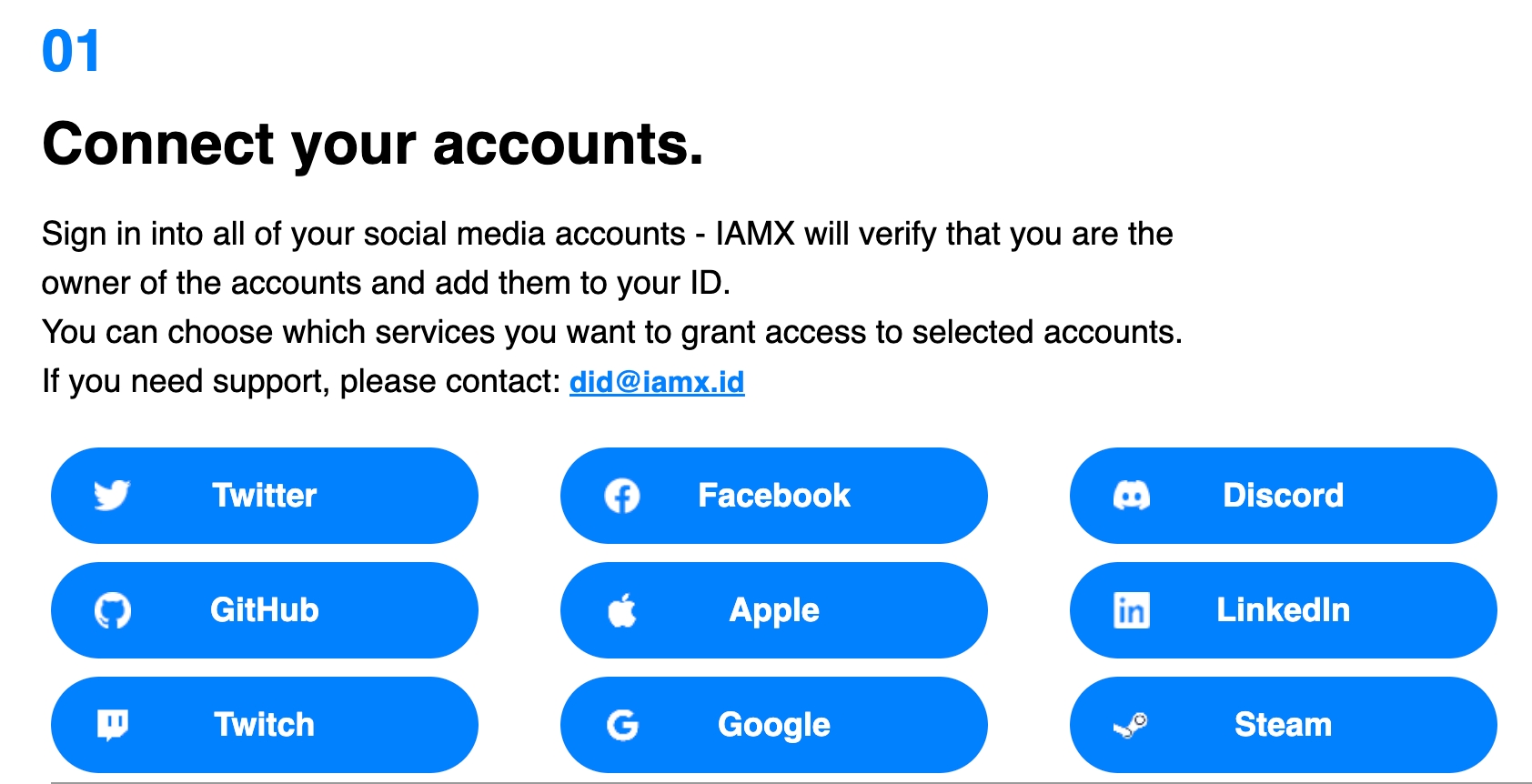
The step two on IAMX asks you to choose the DID-method, for now there is only the preselected IPFS-method available, so you can skip this step for now.
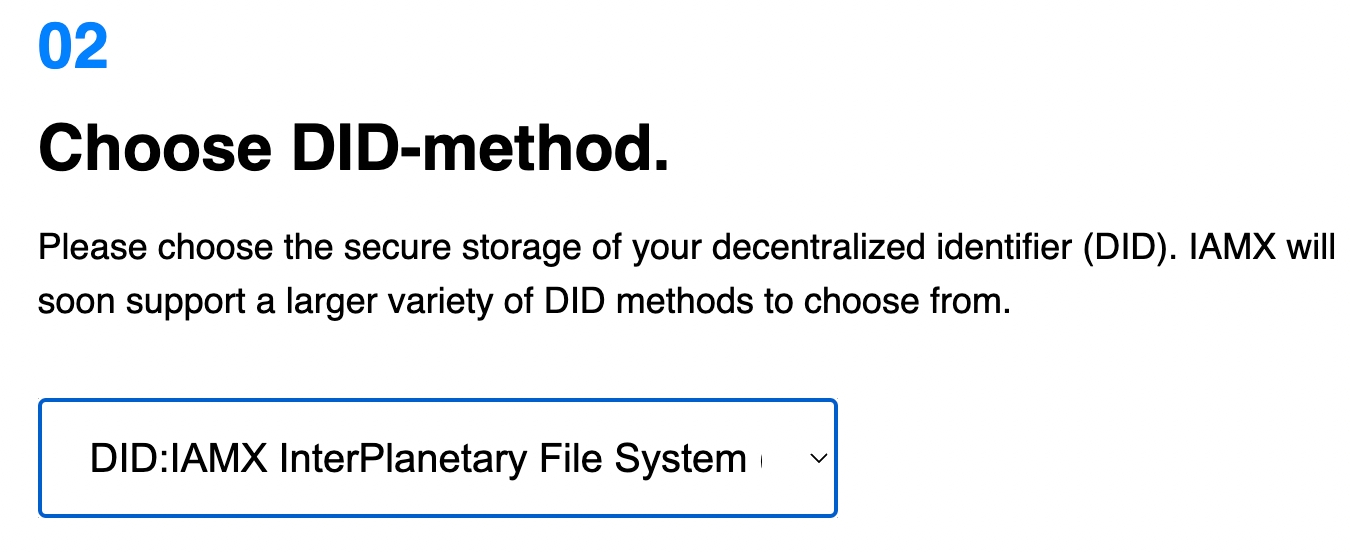
Confirm your connected accounts and create your NFT Identity in the third step.
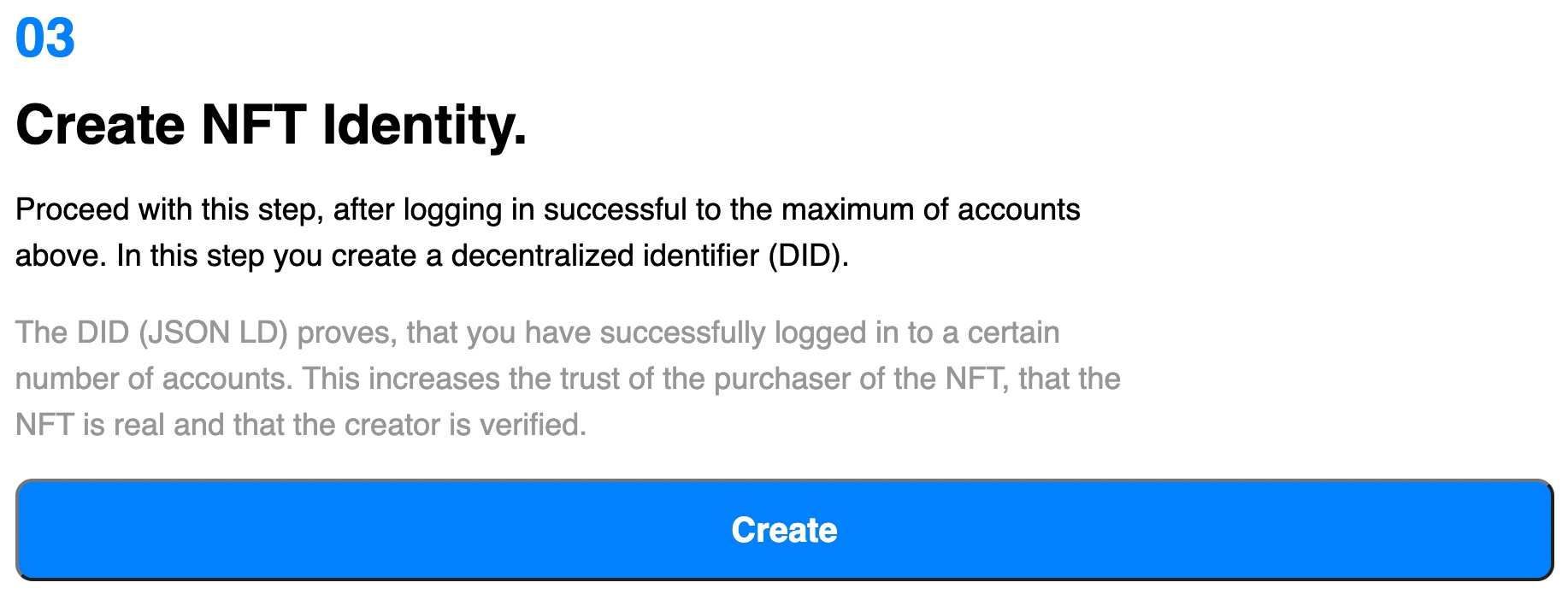
You will be shown your DID in the following. You can copy the code for yourself, but it is not necessary to continue using it in NMKR Studio. You can now close this window and go back to NMKR Studio where you'll now see your identity as confirmed. Click "Mint Token" to finish the process.