How To Set Up Sales Conditions
Specify Sales Conditions to only allow buyers to mint tokens that fulfil them
Sales Conditions are a great way to define who should be able to mint the tokens and who not. The most popular sales condition is the so-called Whitelisting, where you predefine the wallet addresses that should be able to mint. But there are many more possibilities, like various ways to limit the amount of tokens that can be bought by a project or that only holders of a specific token are able to buy.
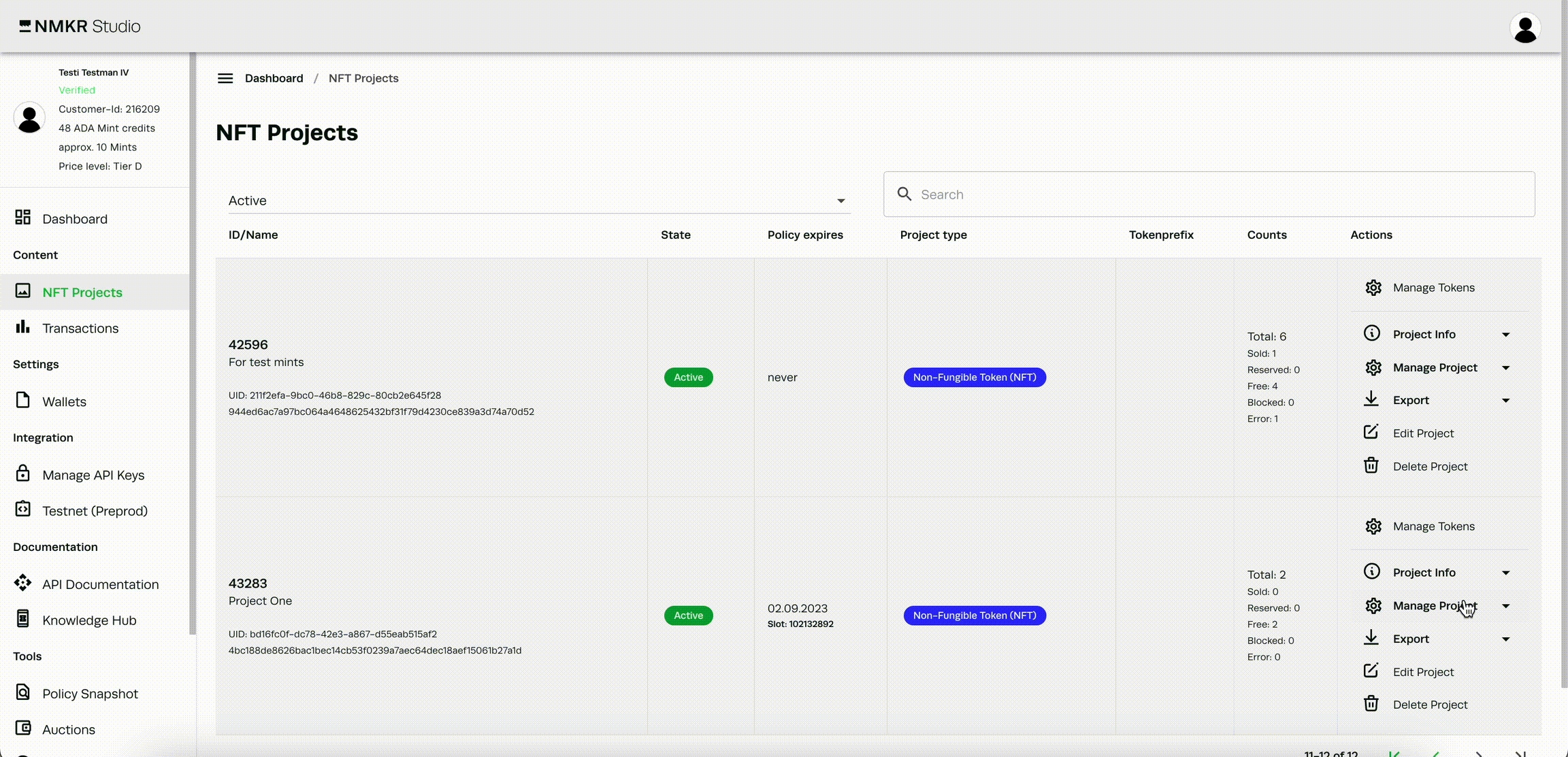
1) Go to the price list tab
Navigate to the price list tab of your project by clicking "set NFT prices" under "Manage project" on the right side of your project.
2) Add Sales Conditions
Click on "Sales Conditions" and then "Add sale condition" on the next tab.
3) Choose and activate sales condition
Choose the sales condition that fits for your sales strategy and fill out all the details. Activate and save the sales condition.
More details
If you want to learn more about this topic, please click here.