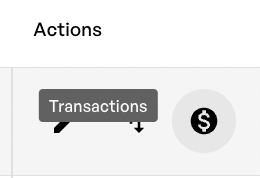Split Addresses
Split your royalties or revenue to different wallets
Split Address
Cardano uses the CIP-0027 standard for Royalties, which allows only one address to be used as the receiver address and it also cannot be changed later. With the Split Address, you can now specify an address that receives royalties and distributes them in different percentages to multiple receiver wallets. It also has the significant advantage of allowing you to change the receiving addresses at any time. You can also use an adahandle as the receiver address, which is useful if the project owner changes.
The split address will distribute the incoming funds unindependendly from the exact percentage of royalties that you are later specify with the royalty token minting. The calculation of the splitting on the Split Address is therefore to be considered from 100% of the incoming funds to this address and not only the royalty percentage part of the secondary market sales price.
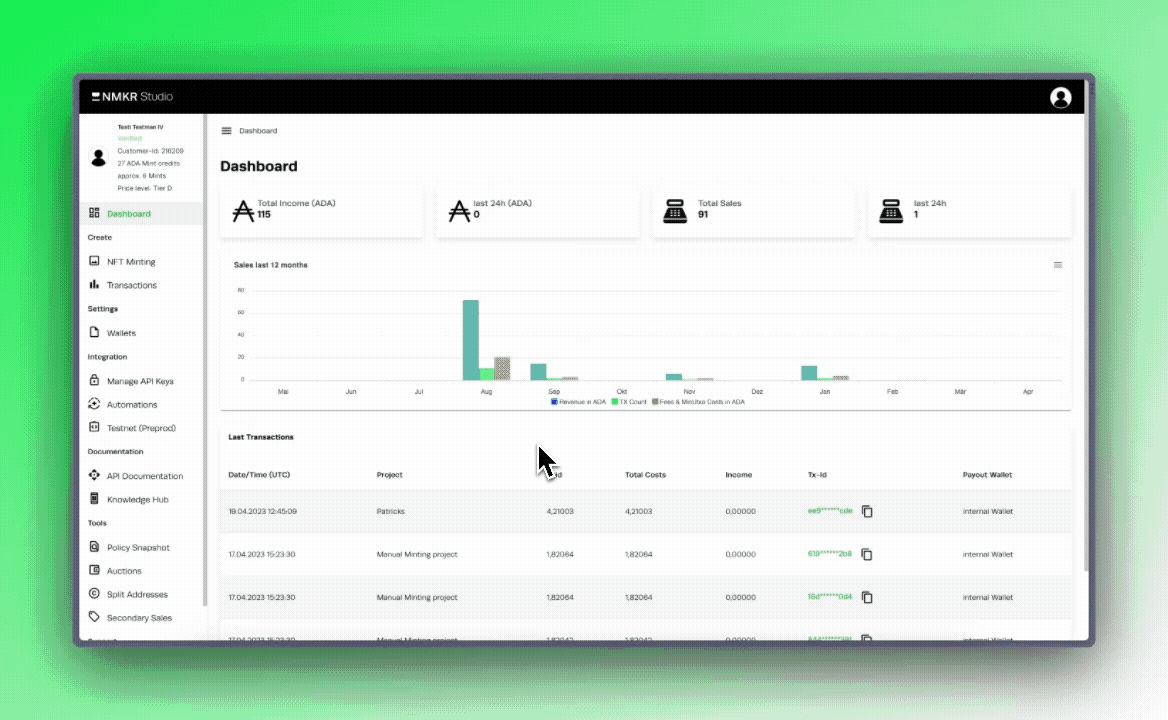
Create a Split Address
Go to the Split Address tab.
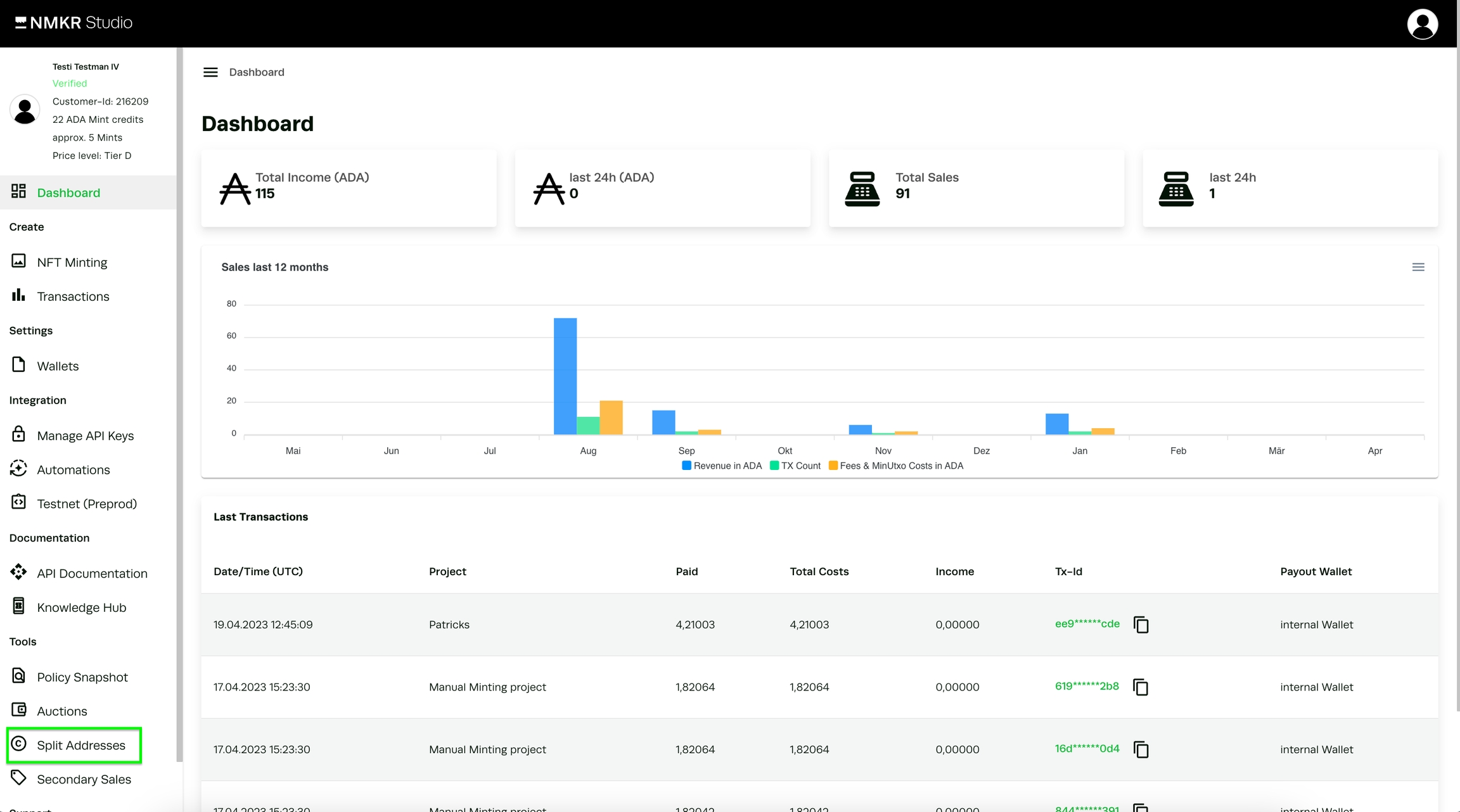
In the next step click on 'create new split address'.

A new tab will open where you can enter all of the details about the new split address. Please double-check the values you're about to enter here, especially the percentages and addresses or adahandles.
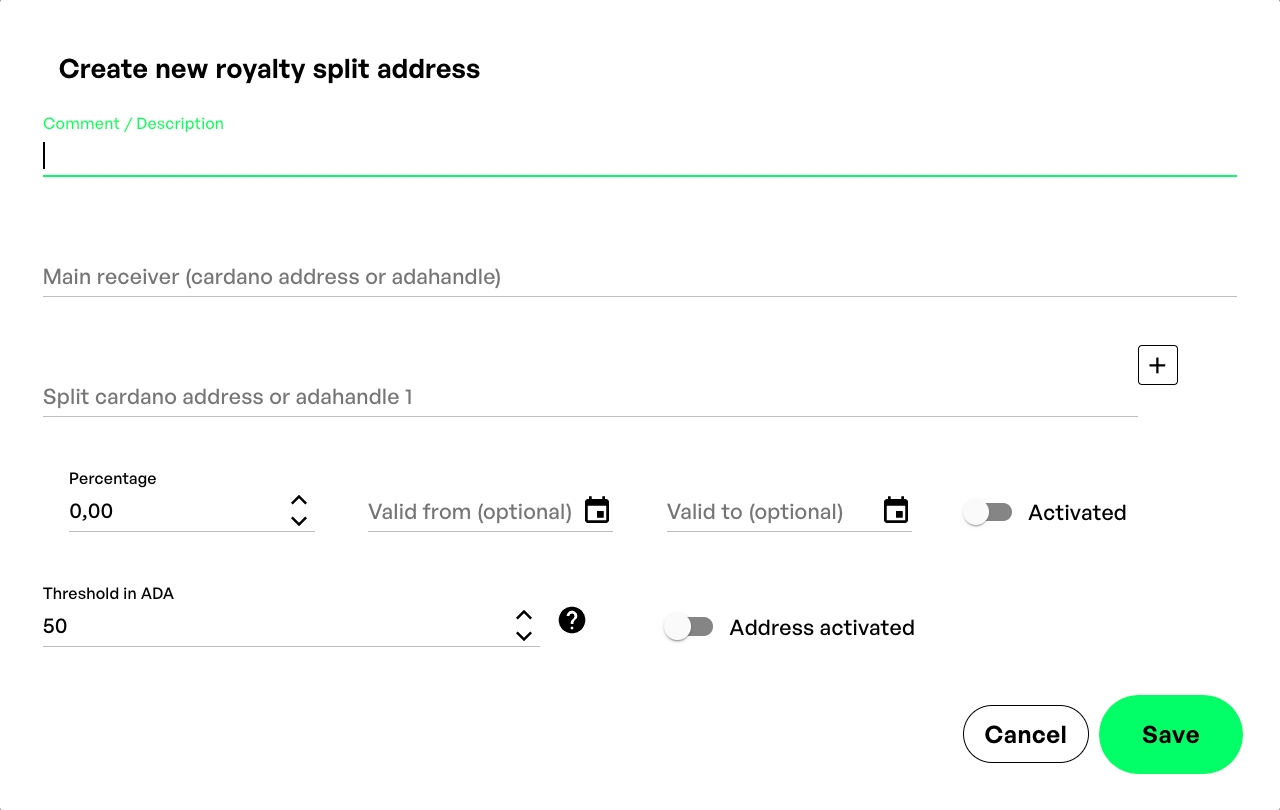
Please provide a unique description for the royalty split address; this will help you in identifying the correct address if you set up multiple split addresses in your account. The primary receiver address is the one that receives the majority of the royalties or revenues.
Split addresses can receive up to 50% of the total. Please click the '+' button to add more than one split address. Except for the main address, the split addresses also allow you to specify a date range for each receiving address individually. After you've entered all of the addresses, make sure to activate each one separately.
The threshold is the amount of ADA collected before the distribution begins, which aids in reducing micro-transactions. Every outgoing transaction of the Royalty Split Address takes 2ADA, therefore it makes sense to use a higher threshold to keep the cost low.
After entering all of the details, make sure to activate the Split Address and click'save'.
When configuring your royalties, you can now choose the Split Address from the dropdown.
Edit the split address
By clicking on the edit button in the actions bar, you can change all details of the royalty split address except its own address, such as receiving addresses, percentages, and so on. You can change the information at any time.
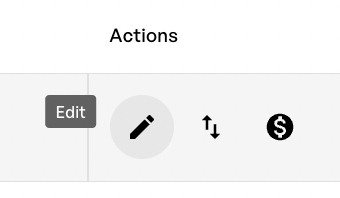
Add your changes and then click on 'save'.
Use the Split address with only one Address
In case you want to use the Split address with only one receiving wallet because you want to take advantage of the editability, you can do so.
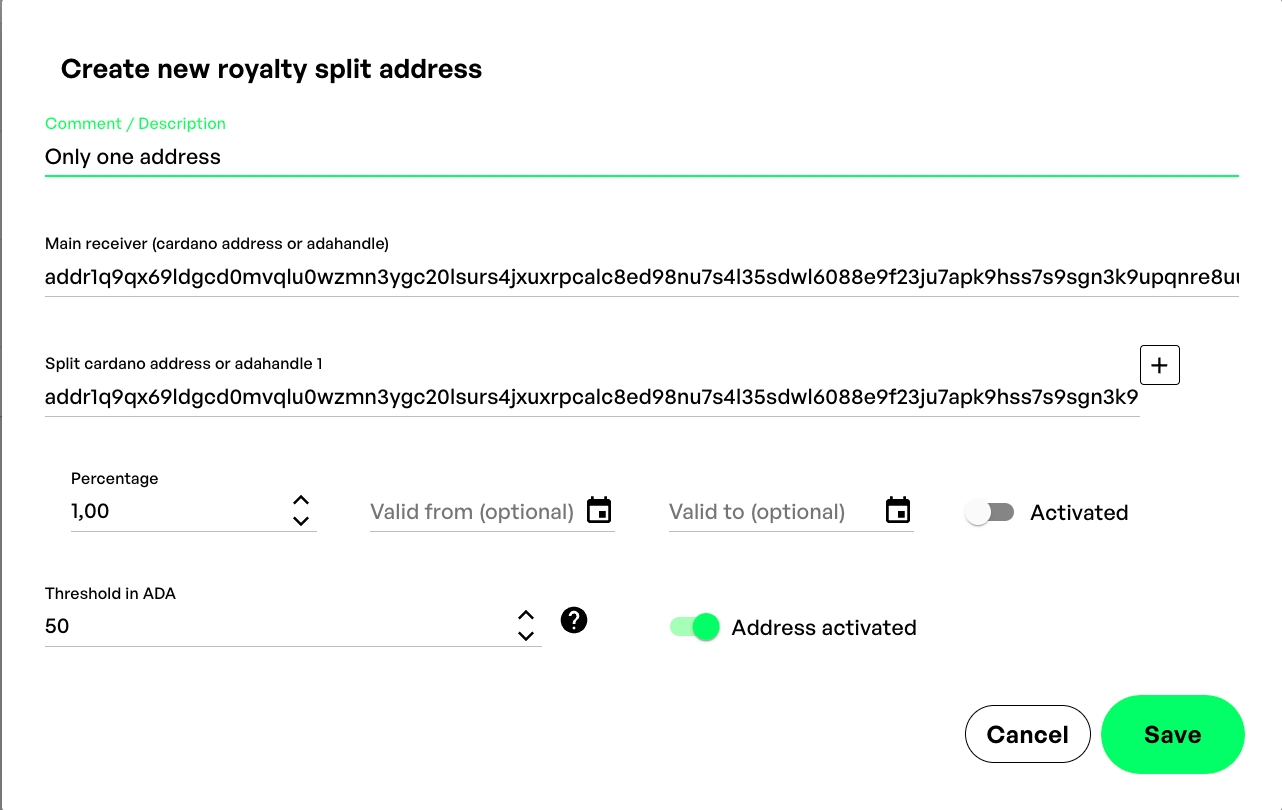
Enter your wallet address in the 'Main receiver' field and the same address in the'split address' field. Give it any percentage between 1% and 50%; the exact value is irrelevant because you will deactivate this split address. Click on 'save'.
Export your Keys
You have complete control of the Royalty Split Address. When you click the 'Export Keys' button, a Zip file containing your address, the sKey, and the vKey will be downloaded.
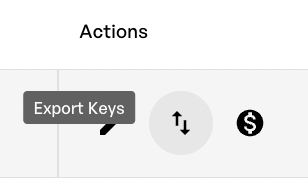
If you want to use the royalty split address manually, you can actually import the keys with ADAlite.
Show transactions
Clicking the 'Transactions' button gives you an overview of all incoming, as well as outgoing transactions of the address and can be easily exported as csv.