API Keys
Create API Keys to utilize the NMKR API and control the permissions for each Key individually
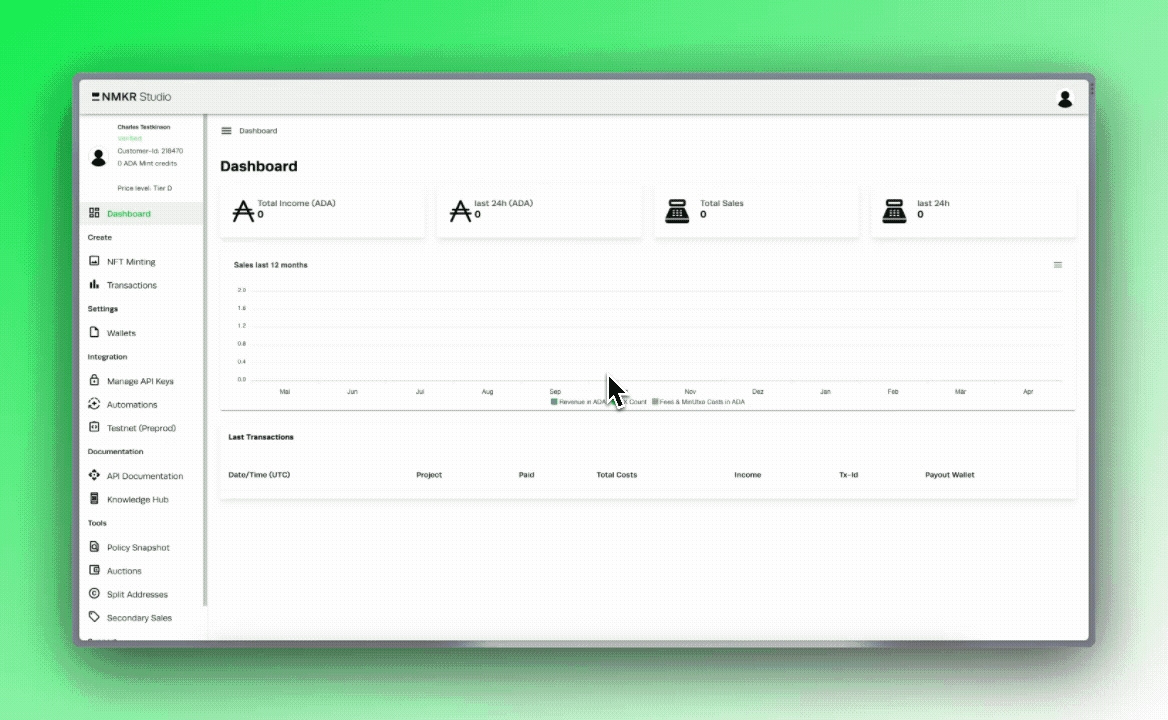
Manage your API Keys
To grant or restrict access to specific services, we use a key-based authentication approach with our API. On the Manage API Keys page, you can create new keys, set their rights and expiration dates, and restrict IP access.
In NMKR Studio, you can generate an infinite number of API keys.
Note - NEVER share your API Keys ANYWHERE
This is particularly important if you intend to make API calls based on actions on your website, please see our Security Practises for more details.
Create API Key
The first thing you need to do, is create your API Keys, this is a very simple process. Start by navigating to the 'Manage API Keys' Section.
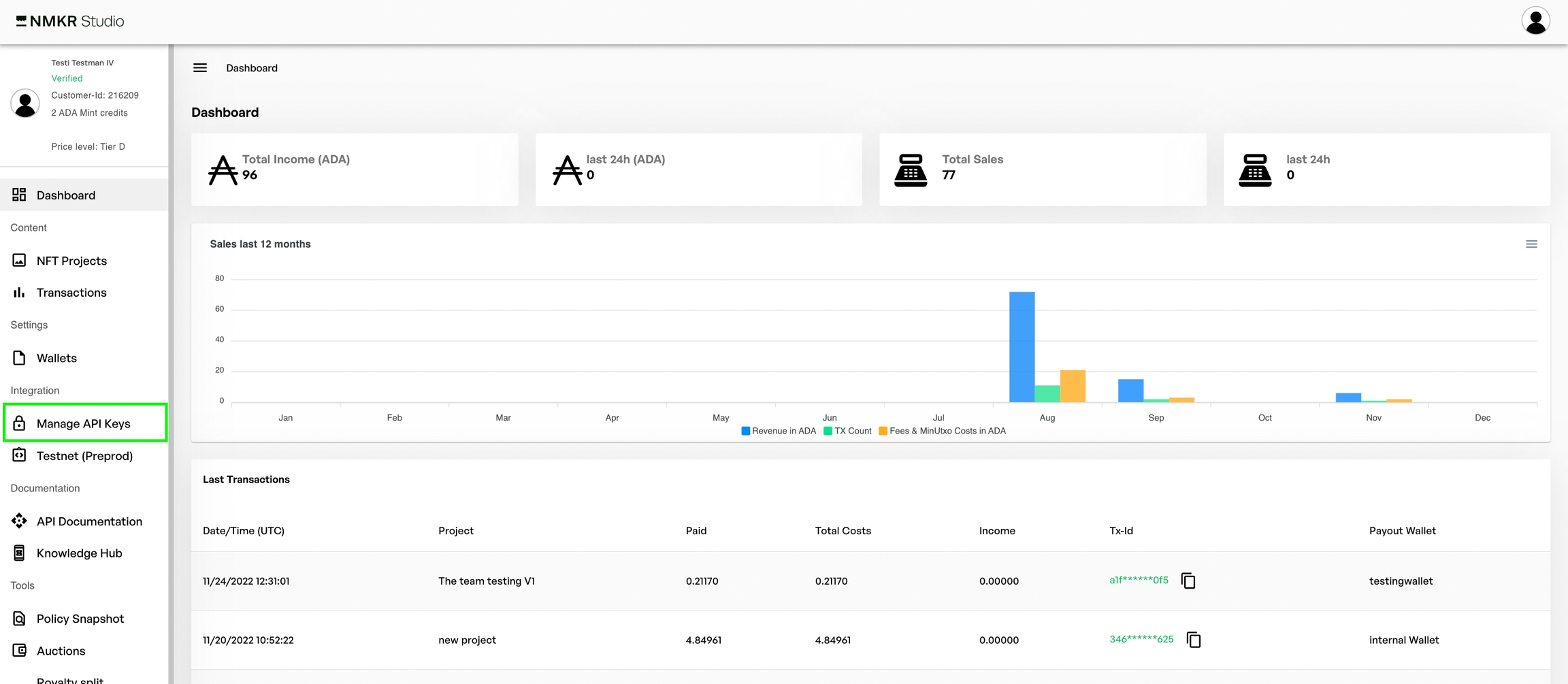
Next, click on "create new API Key".
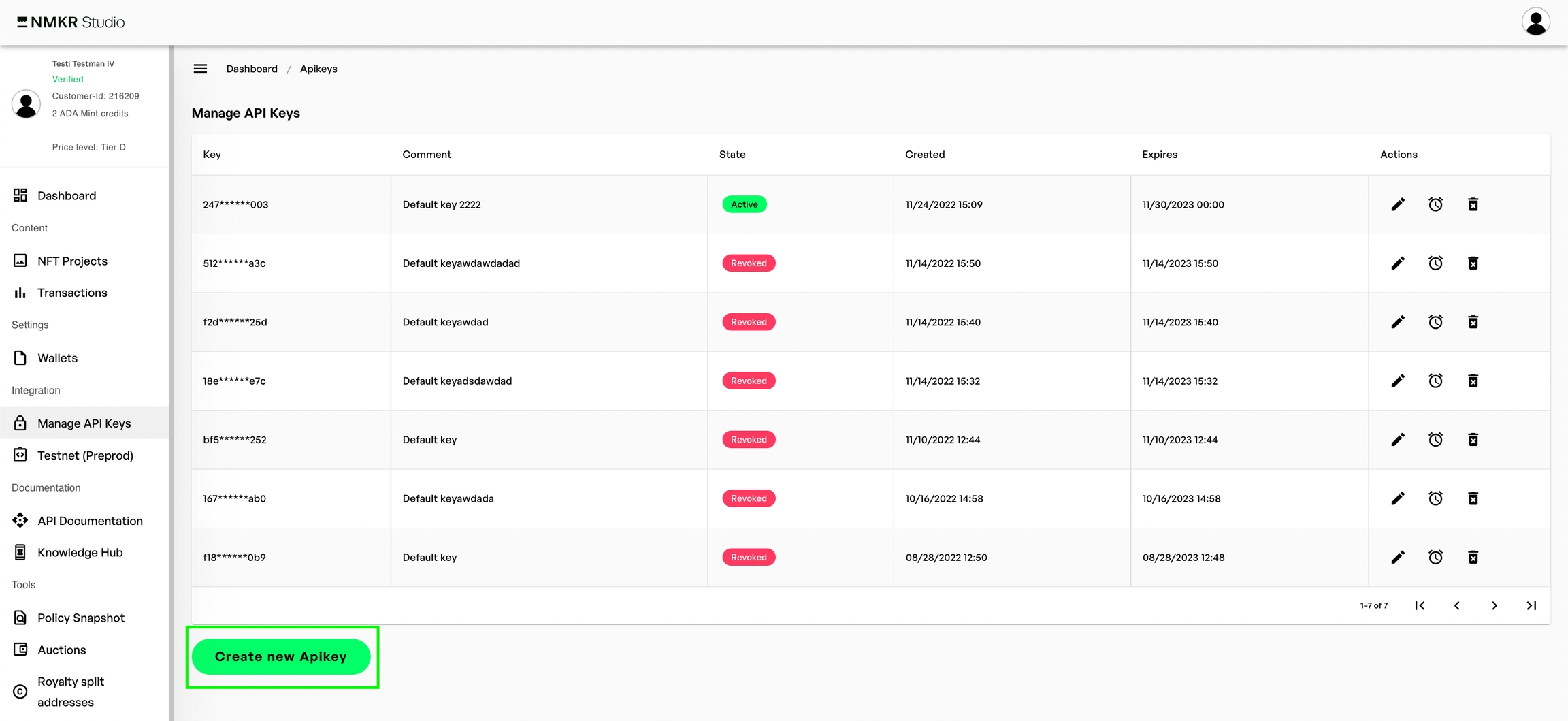
We should now see a new screen which allows us to perform the initial set up of our API Keys.
Also note the expiry date is within a reasonable timeframe (the default is probably good enough). Once you are happy, select 'Create Apikey'.
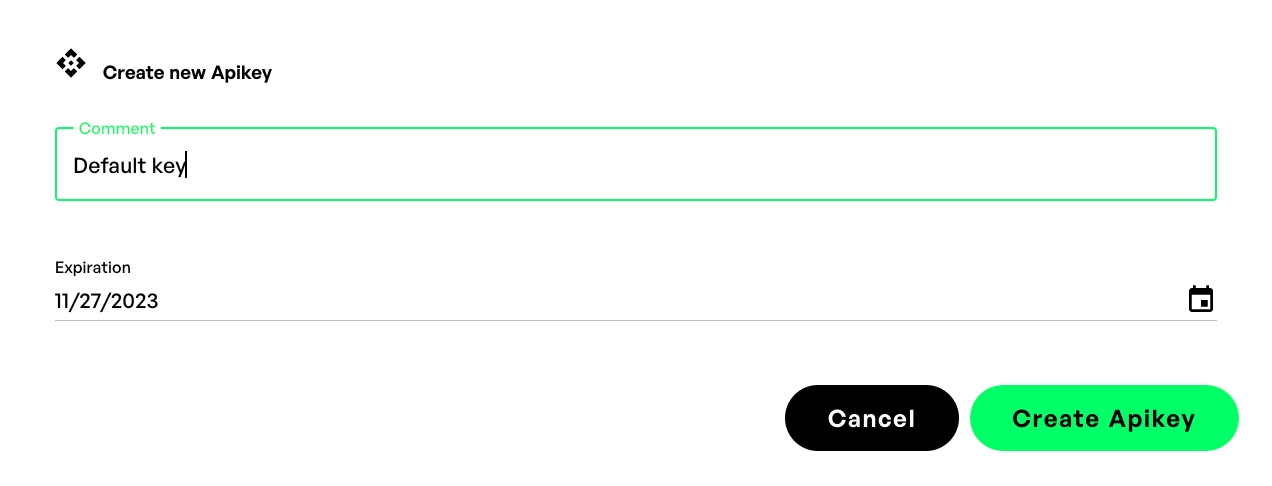
Note the Key
Once created, you get one chance to make a note of the API Key. This is the most important part, so make a note of this and keep it very safe.
Note - Anyone who has this API key can use the active features - DO NOT SHARE IT
Editing Settings
You will now find each created API key on your overview.

Selecting the edit button will allow you to change the name and expiry date of your API Key.
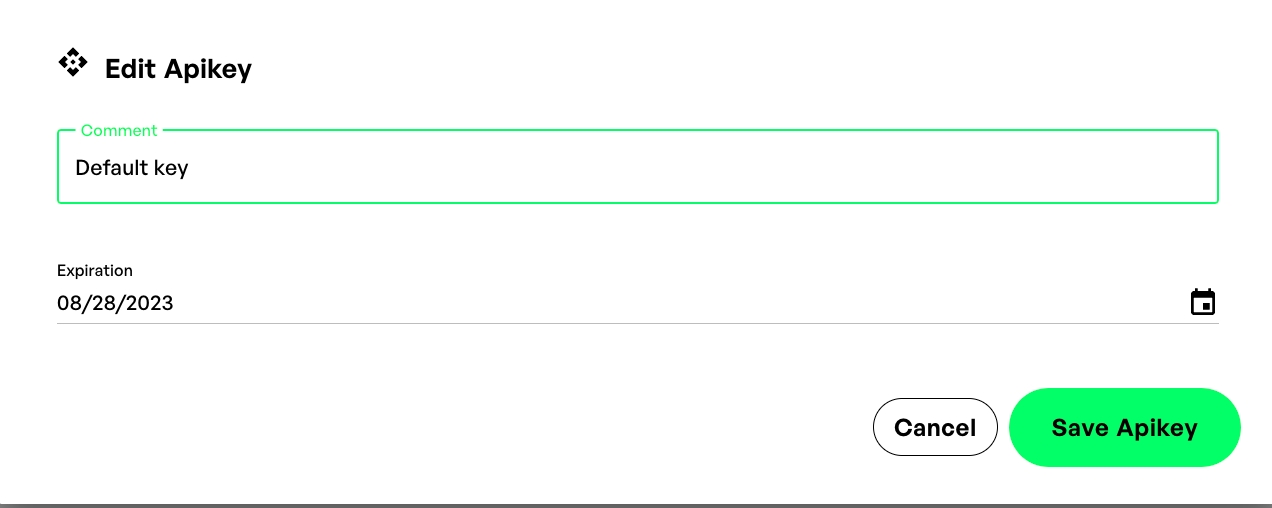
Restrict by IP
Following on from above, selecting the alarm clock icon will allow you to further lock down who can use the API Key, based on their IP address. This menu allows you to manage this via combinations of Allow/Deny Rules.
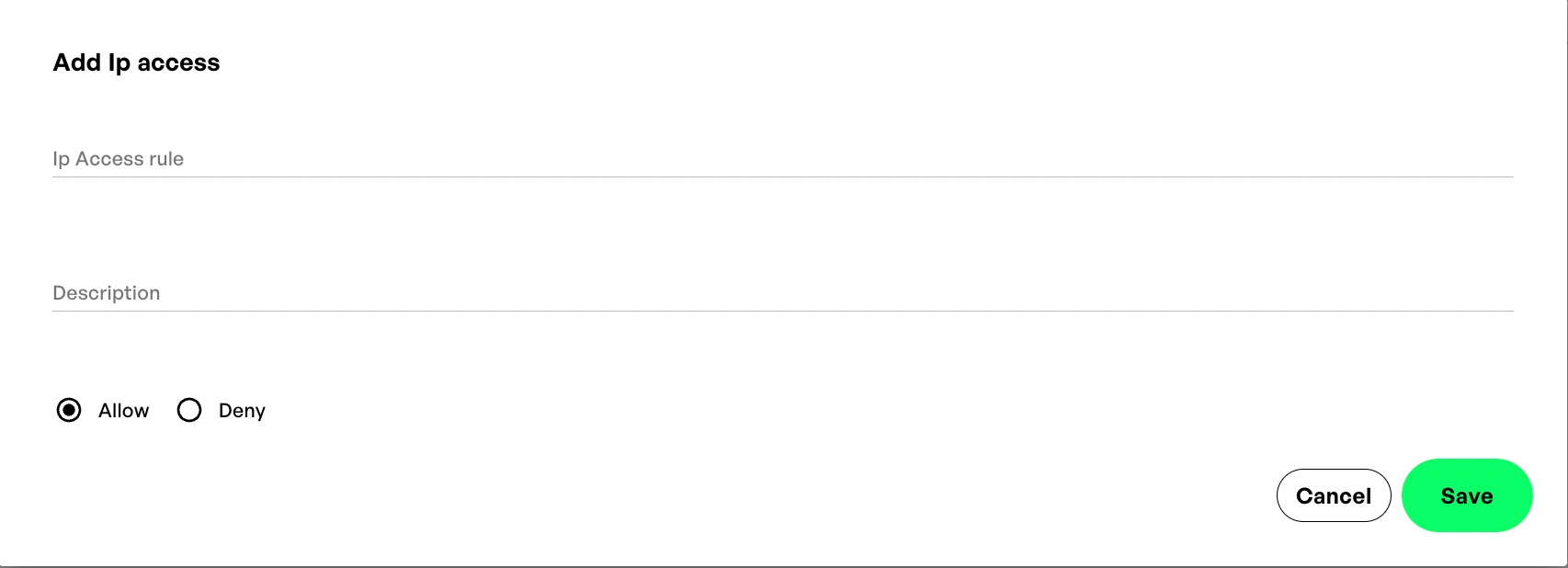
Revoke the API Key
Please click the button to remove an API Key's permissions once it is no longer required.
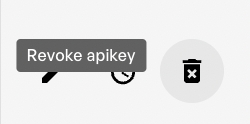
For more information about how to use the API please check out the API documentation here. Or the Testnet API Documentation here.