NFT Pal
Create all your NFT images by layering and metadata files ready for launch with NMKR Studio
NFT Pal is directly integrated to NMKR Studio, allows you to easily create and transfer the NFT art and metadata for your project easily to NMKR Studio with full control over rarity. The instant preview in the tools helps you to get everything right before you submit your data to NMKR Studio.

Create art and Metadata
Navigate to https://nmkr.nftpal.io/ and click on "Generate Collection" followed by "Create new project".
Layer Items
Layer group
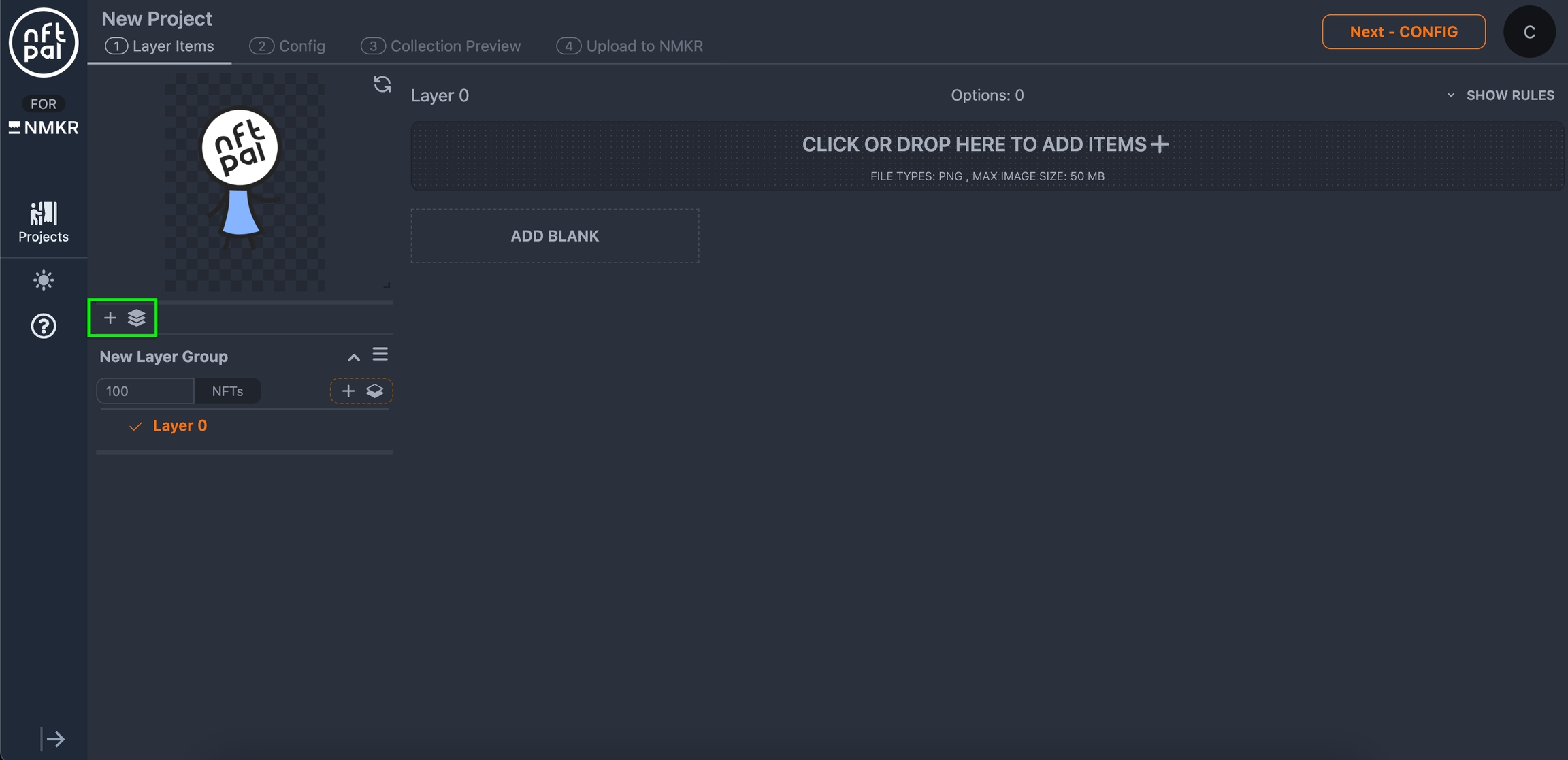
The first step is to create a layer group. This group will contain layers that belong together. In the demo example, you can see two characters which have unique items that do only belong to each specific character, this is what layer groups are used for.
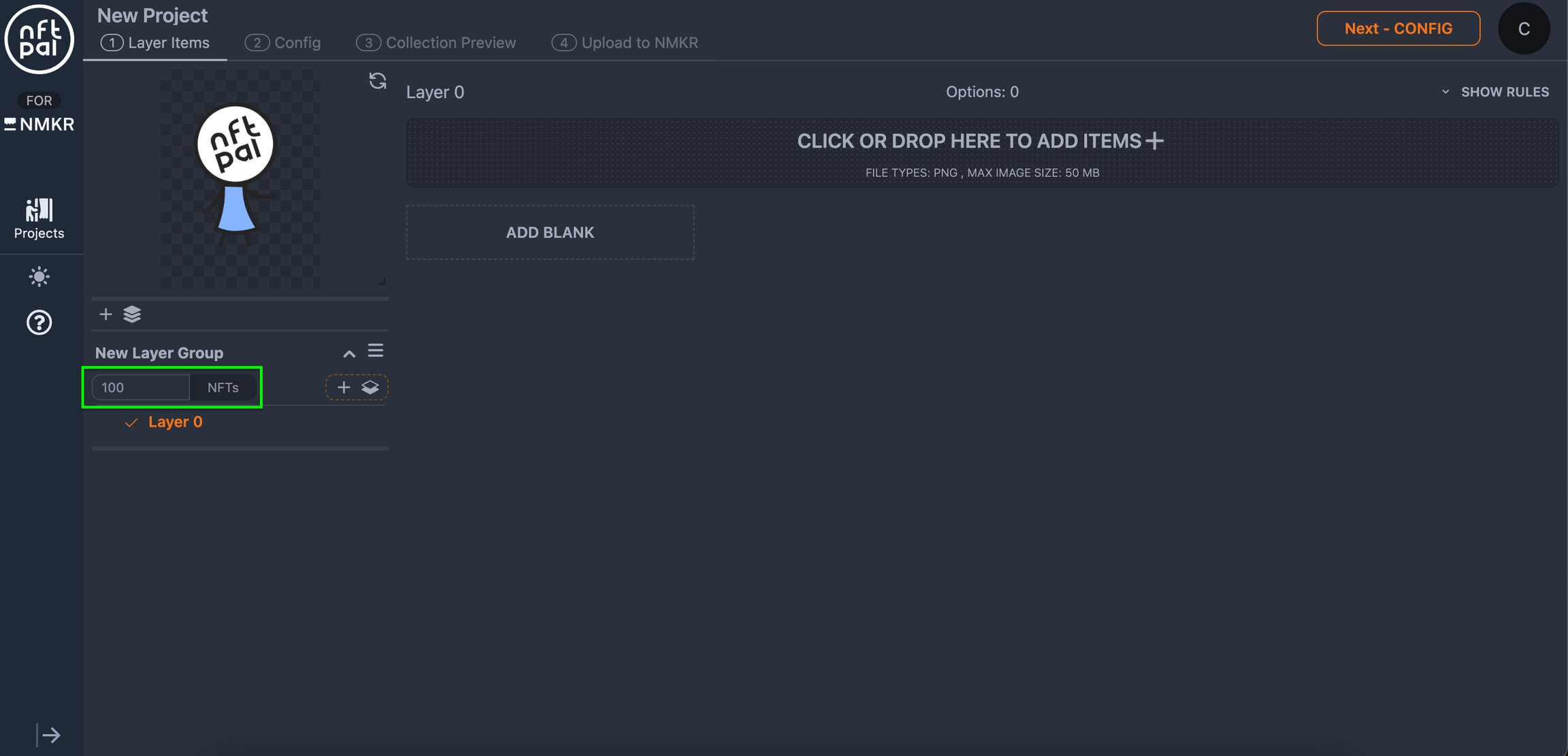
Changing the count of a layer group will define the number of NFTs that are created from each layer group.
Items
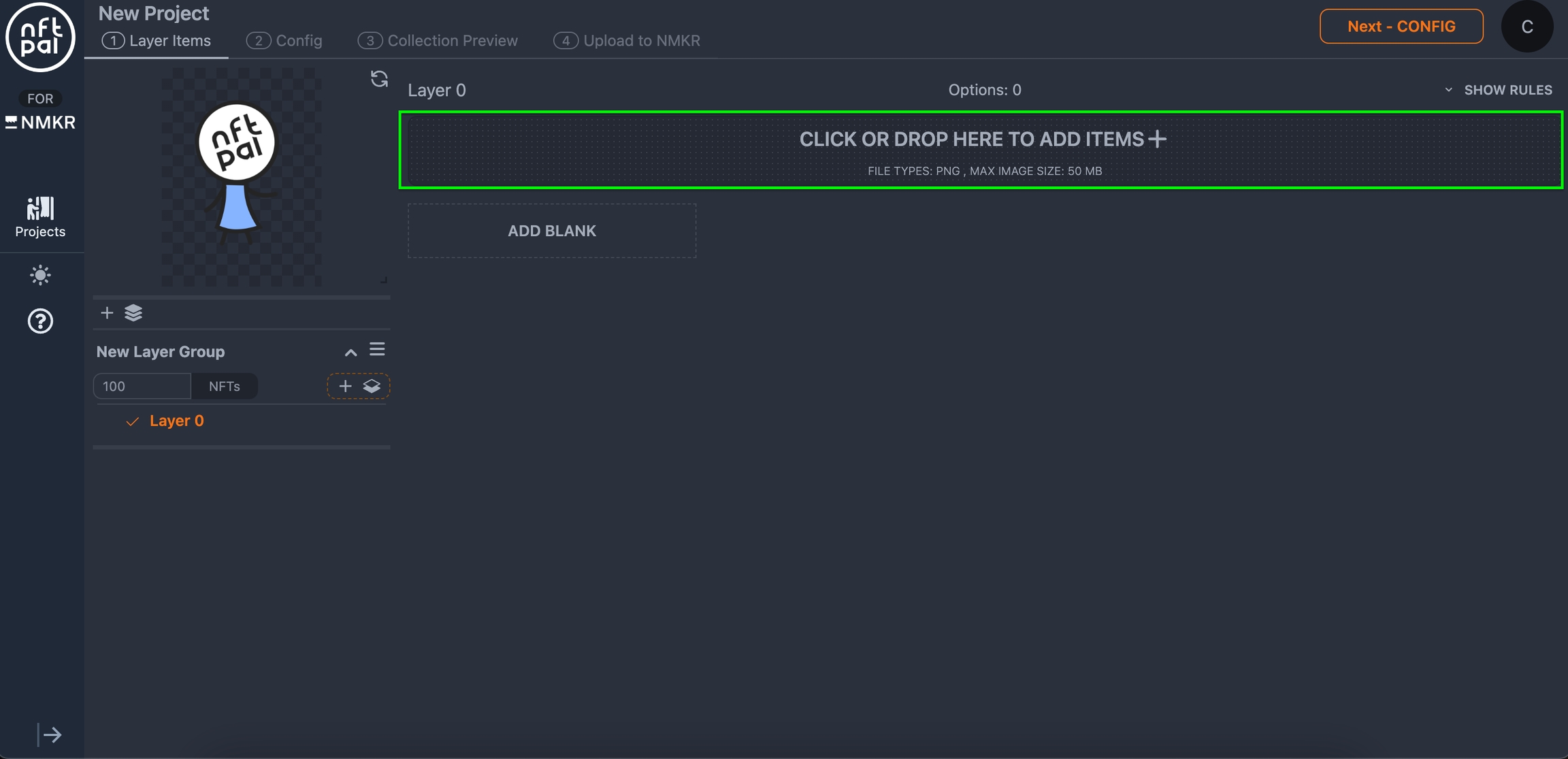
Drag and drop items to the Items field, to add them to your layer group.
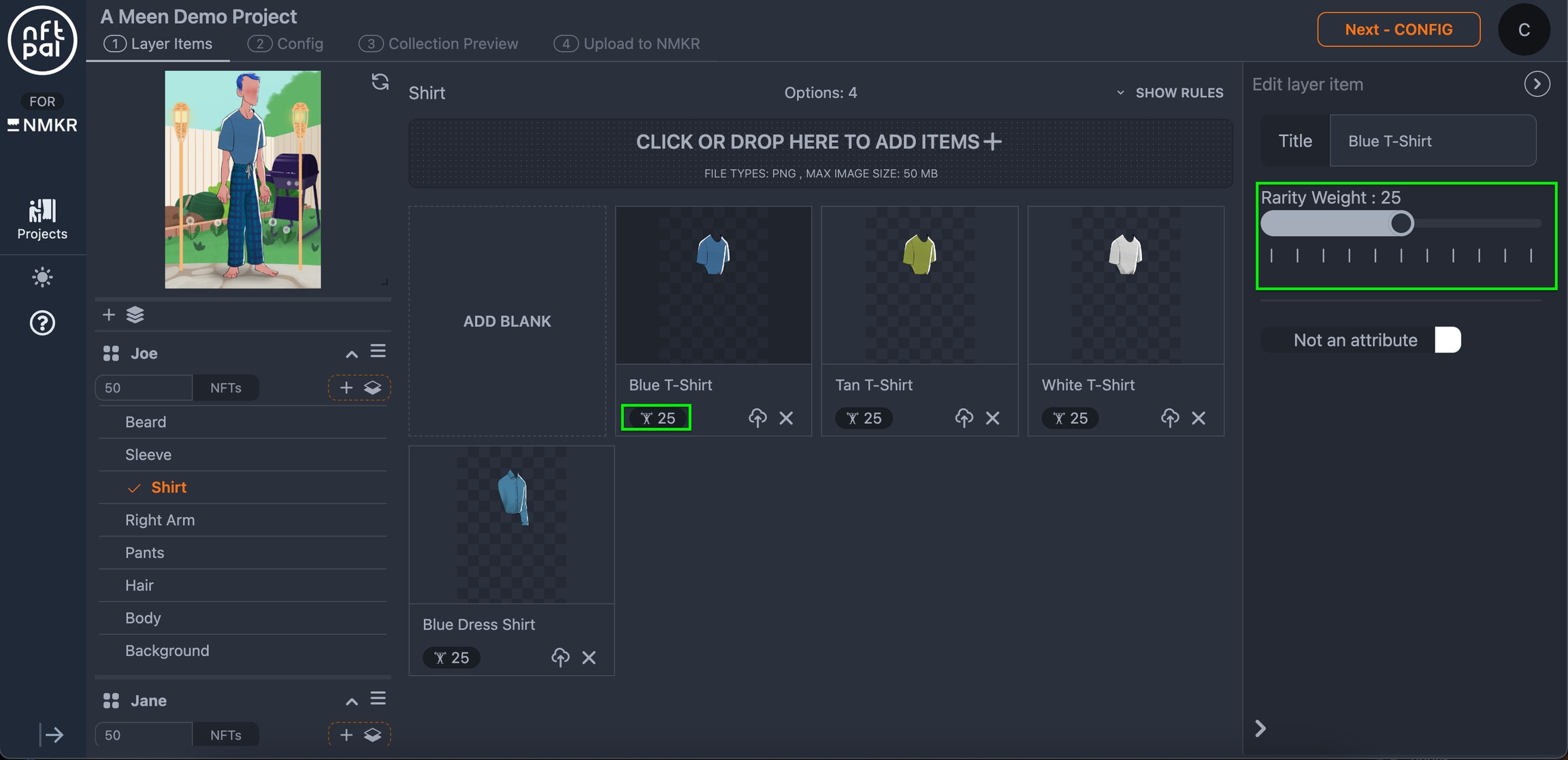
Selecting an asset allows you to specify the rarity weight of an item, defining if the item will be used more or less often in a layer group. Clicking "Not an attribute" will disable that this item is added to the metadata.
Config
Click "Next - Config" in the upper right corner to navigate to the next tab.
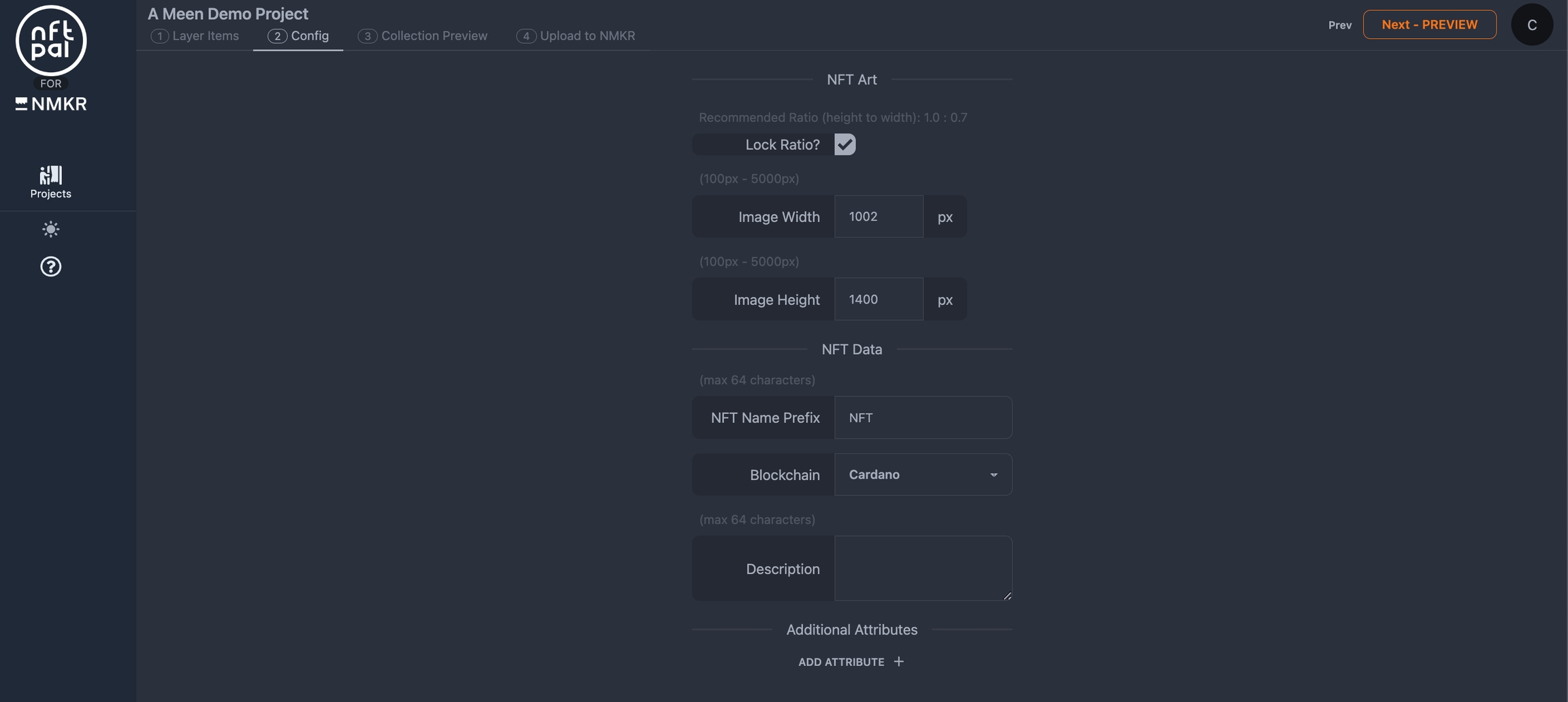
NFT Art settings
Lock or unlock the image ratio and define the resolution of the NFTs for the final output.
NFT Data settings
The NFT Name prefix allows you to define a prefix that will be added to the name of each NFT and the description tab can be used for a description about the NFT project.
Additional attributes
Optionally add more attributes that are not related to items.
Collection preview
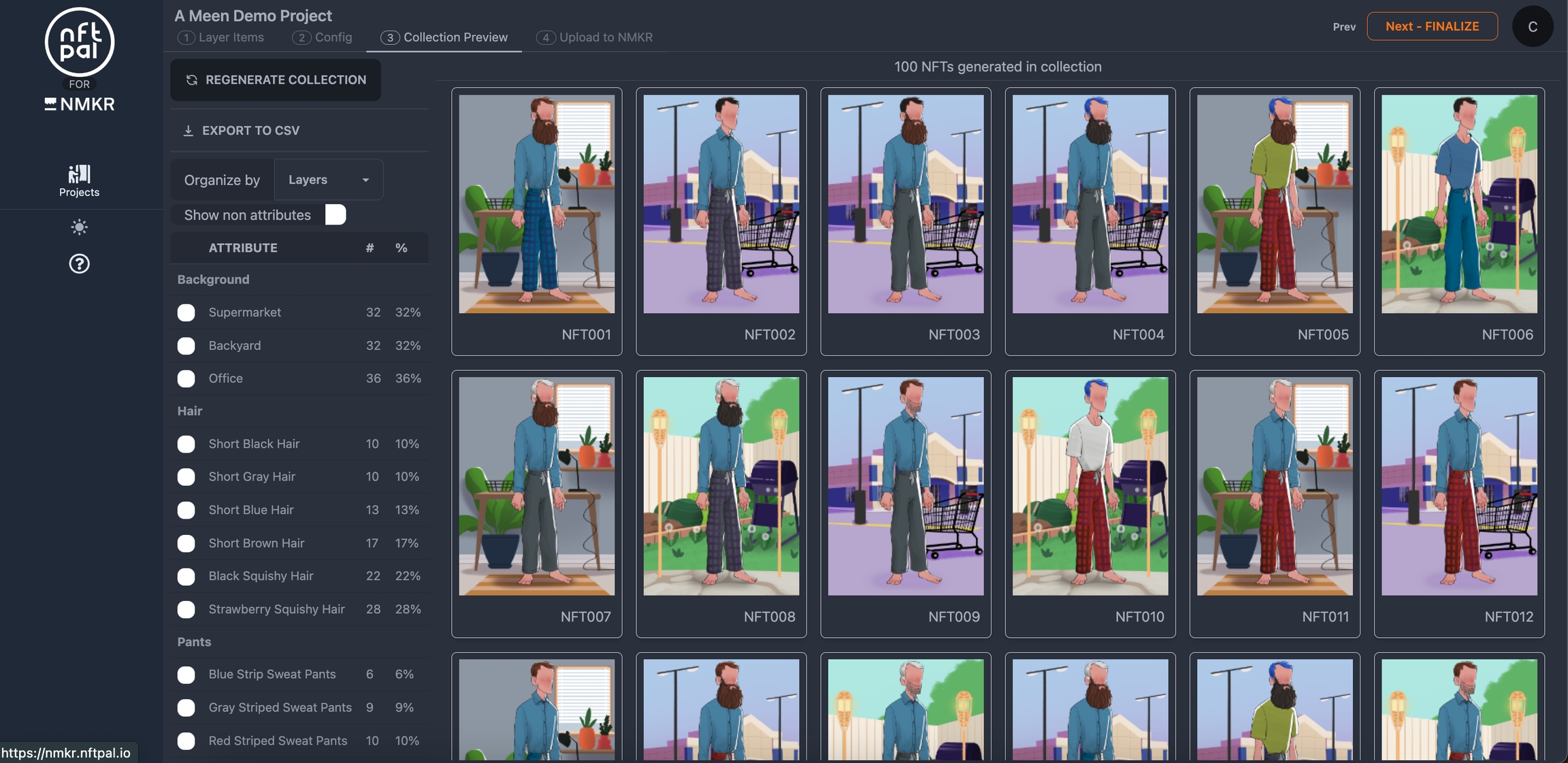
Check the results in the next tab, the "Collection preview". The rarities of each item will be displayed on the left side. If you want to change the rarity weight of an item, just go back to the "Layer Items" tab. The option to export the preview via csv is very useful if you want to view the collection preview in a sheet with excel or google sheets.
Upload to NMKR
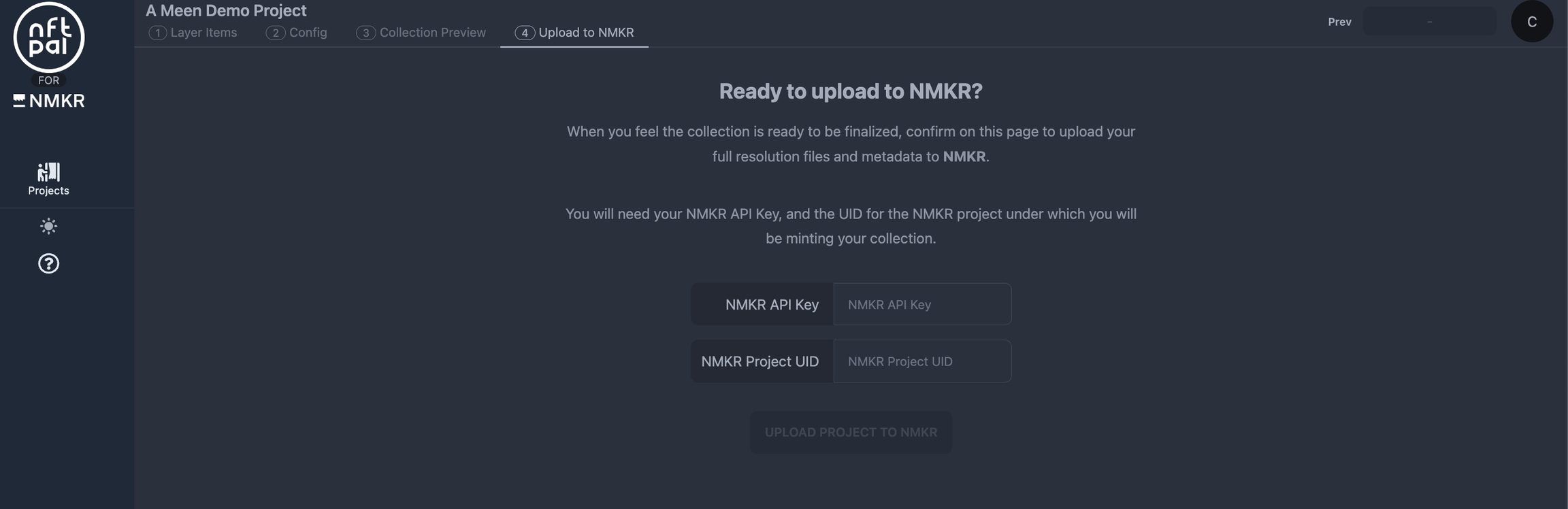
The final step "Upload to NMKR" by clicking on "Next - Finalize" is where you connect NMKR Studio and your project to have the art and metadata uploaded directly.
NMKR API Key
The NMKR API key must be created in NMKR Studio. Please have a look here, to learn how to create a new API Key easily with three simple clicks.
NMKR Project UID
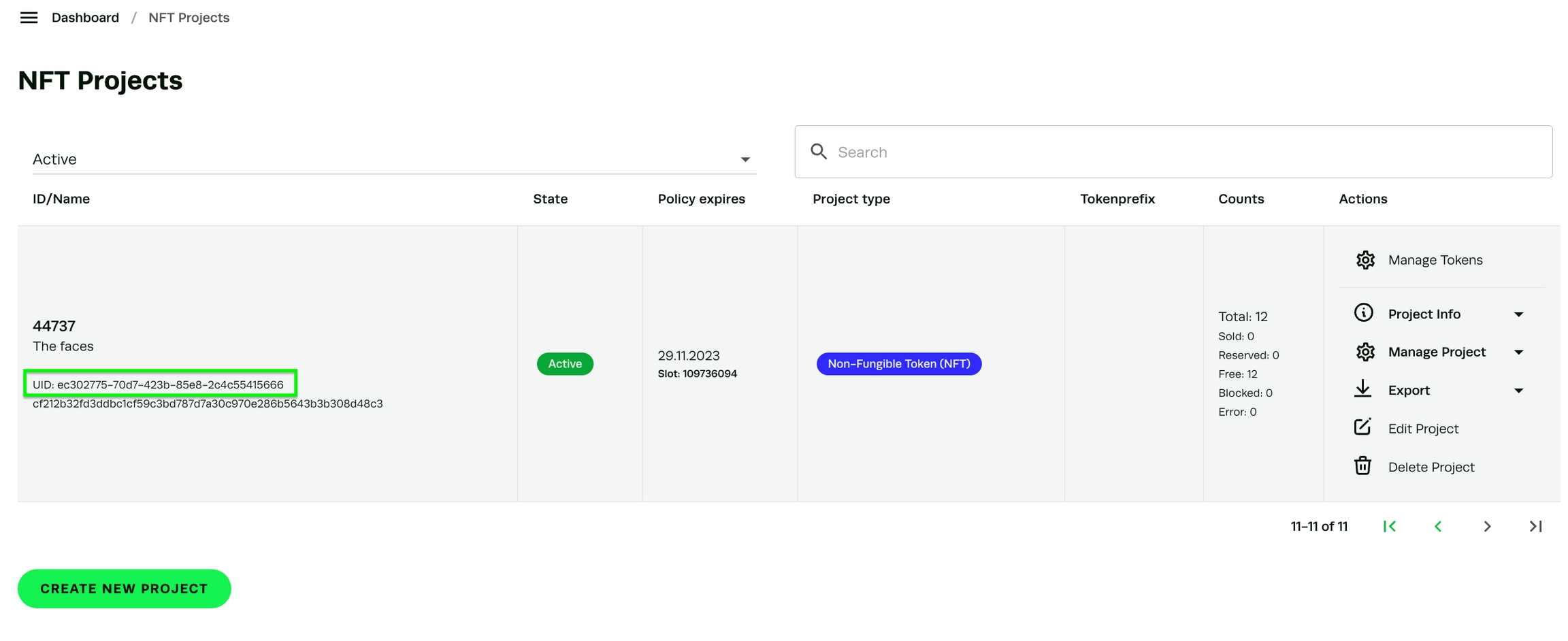
Upload
Click on "Upload" to finish the upload to your NMKR Studio project.
NFT Pal Pricing
Using NFT Pal for your projects will result in a higher minting fee of 6% or 4 ADA minimum.
Demo Project
Check out this demo project and test out how it works!