How to set up Metadata
Specify The Metadata For your Project and tokens
For the Metadata Set up you have to understand first that there is a Metadata template, which defines the overall Structure and Fields via Placeholders of your Metadata for all Tokens in this project and then there is the token individual Metadata that then gives the token individual values to replace the placeholders in the project.
1) Specify the Metadata Template
Go to the Edit Section of your Project and specify the Metadata template. Define custom fields and placeholders by simply adding a new line. For example:
With hard written values:
"website": "https://website.com",
Or via placeholders:
"character": "<character>",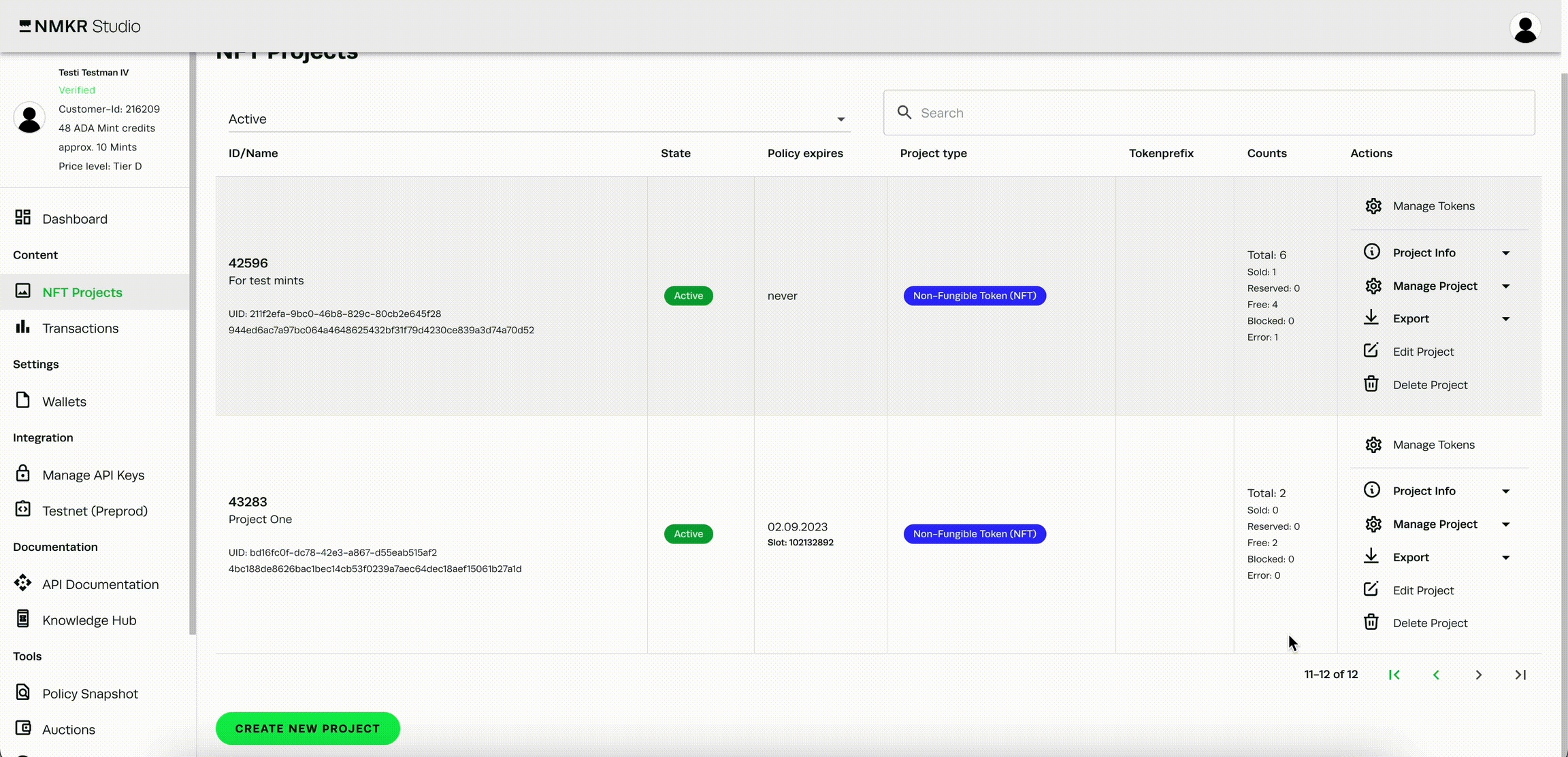
2) Add token individual Metadata
To replace the placeholders for the fields that were previously defined in the Metadata template, go to the Edit section of your Token and add the values in the placeholder tab. If you want to add a complete JSON to your token, please use the Metadata override tab.
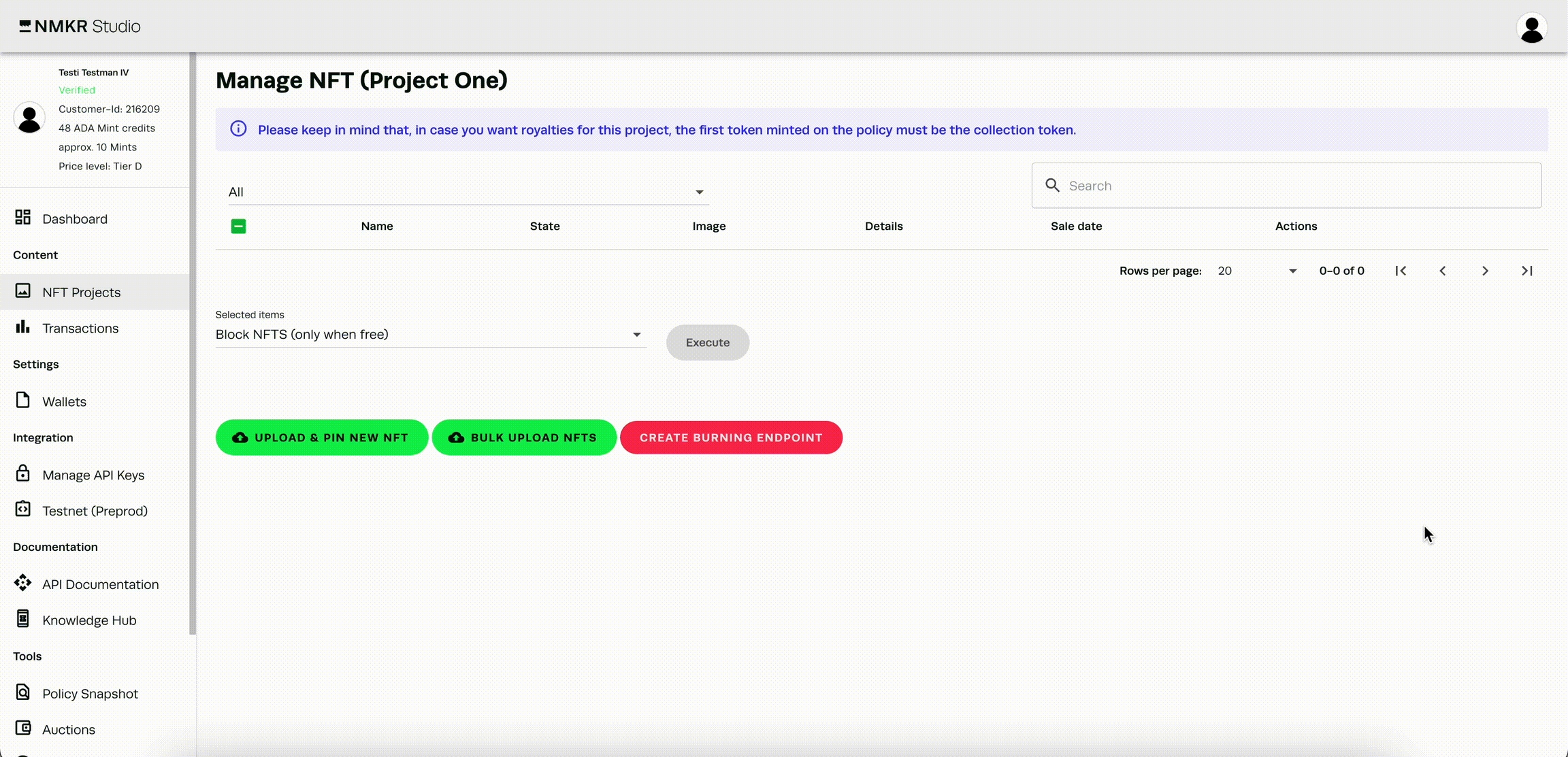
More details
If you want to learn more about this topic, please click here for the Metadate Template and here for the token individual Metadata.