Dashboard
Keep on track with your sales and visualize them in a graph
Dashboard layout
The Dashboard is the first tab that you will see after you log-in to NMKR Studio and is also accessible via the menu bar on the left.
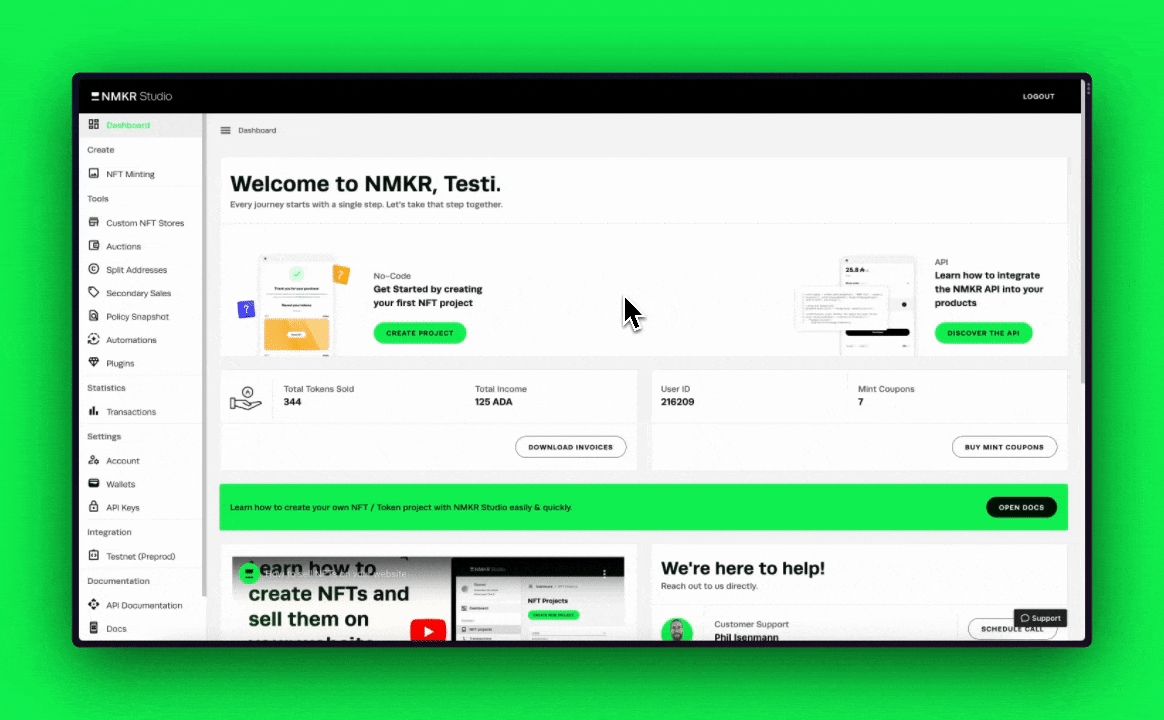
First section
Besides some educational content about how to get started with NMKR Studio or how to get help, the first section is also where you would download your invoices and buy mint coupons.
Second section

The second section visualizes your sales of the last year, divided in 12 months in a bar chart. It shows the following key values on the left side. The Chart on the right side shows you the count of transactions that belong to your account.
Third section
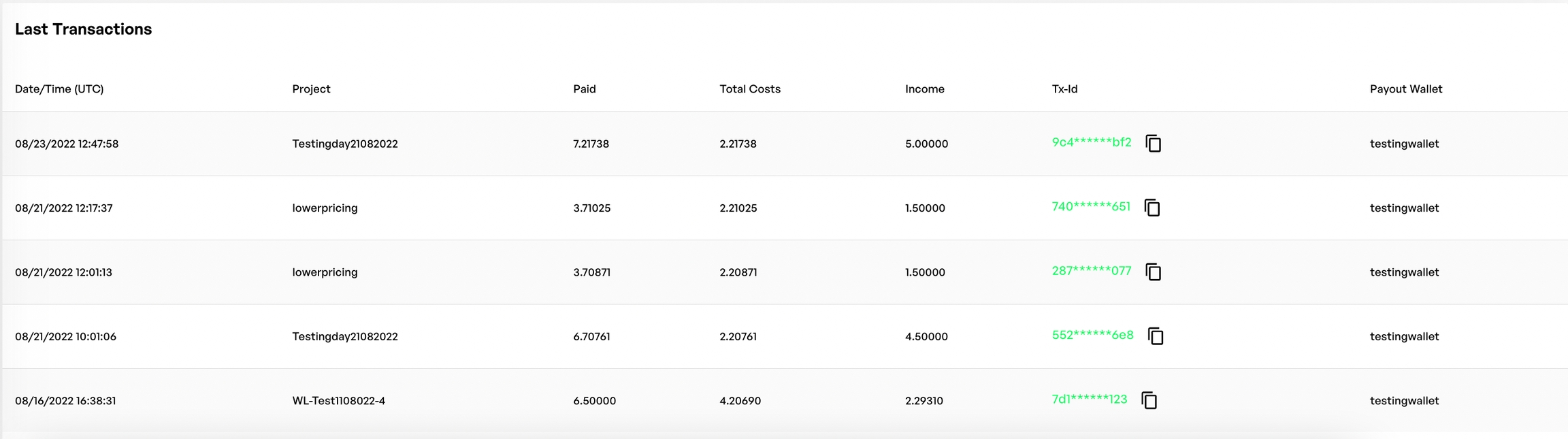
The third section of the dashboard is a quick overview over your last transactions. If you need a more detailed overview that shows more than just the last few sales, please check out the Transactions tab.