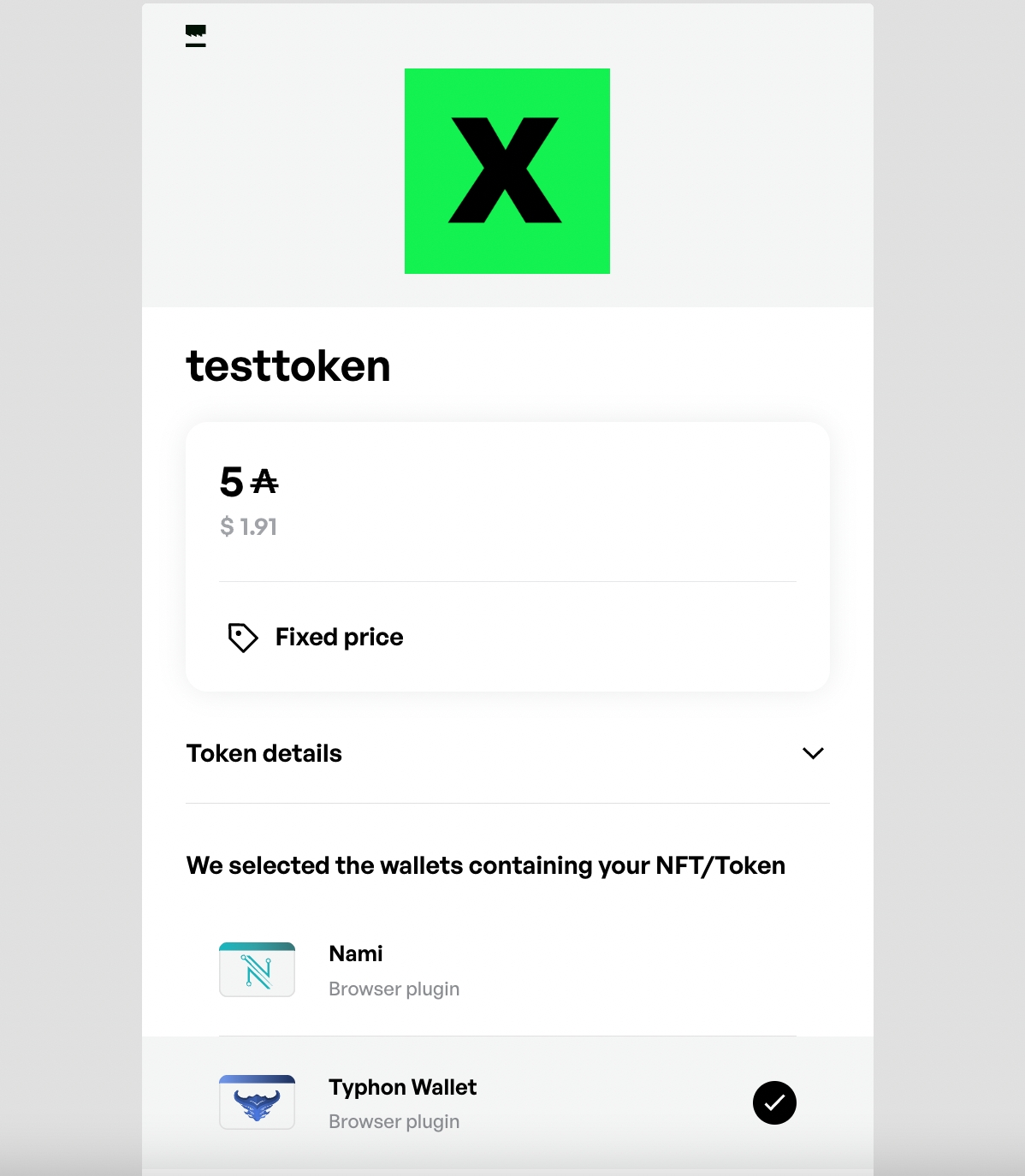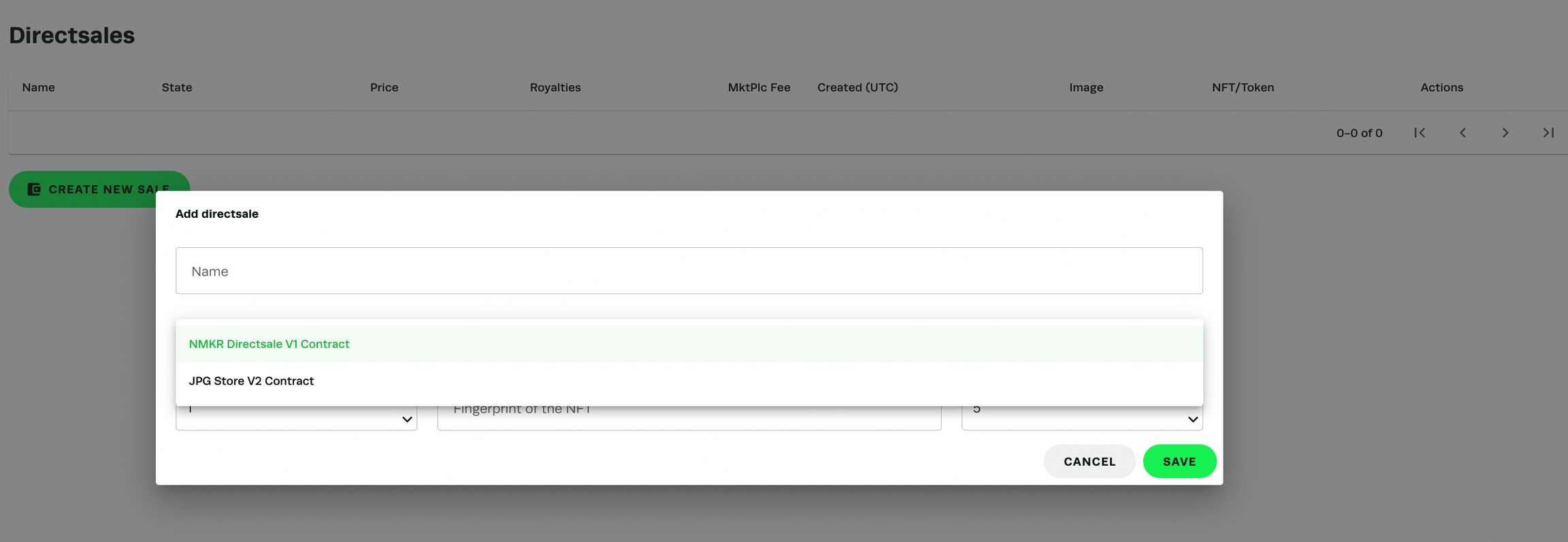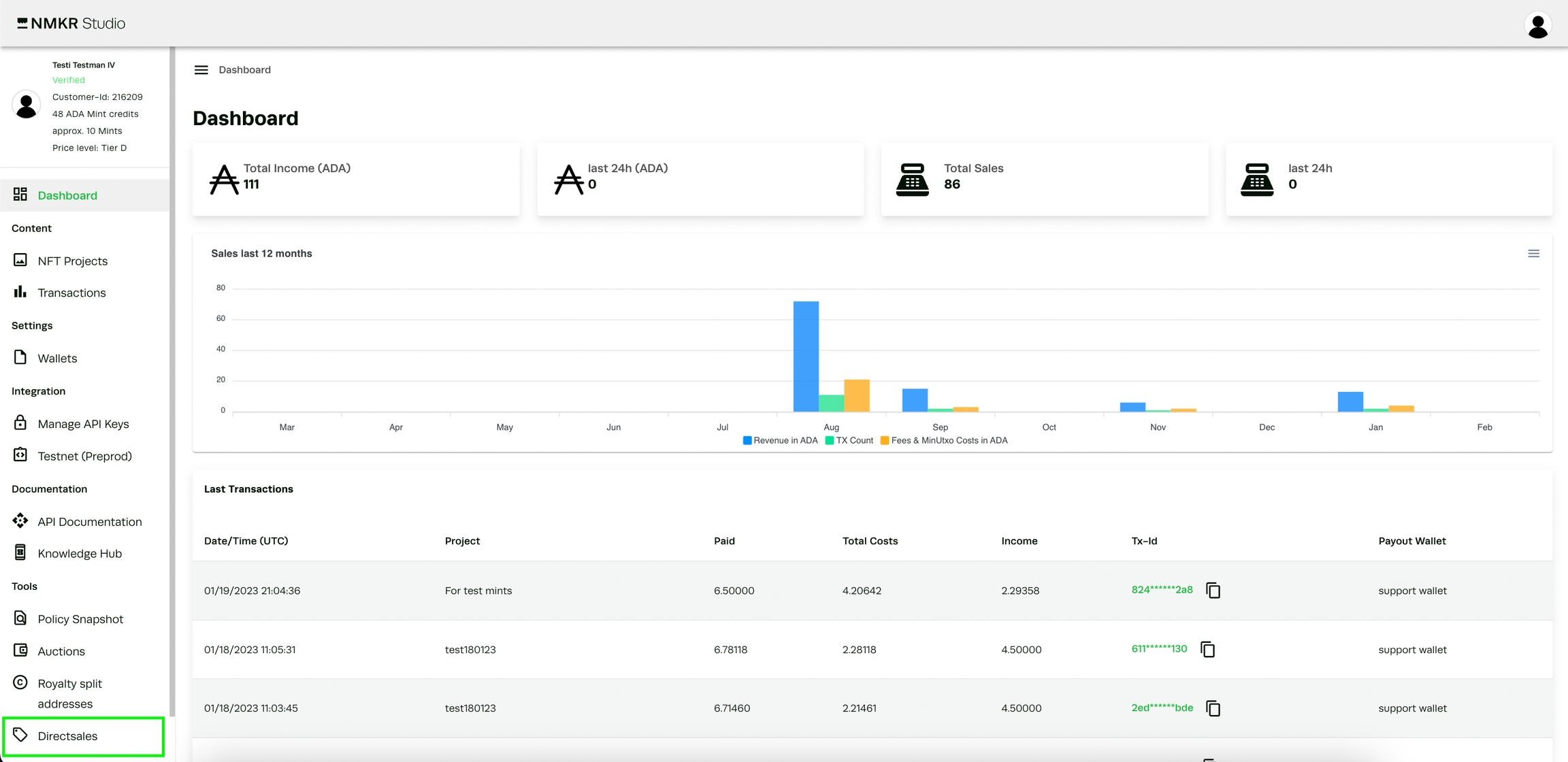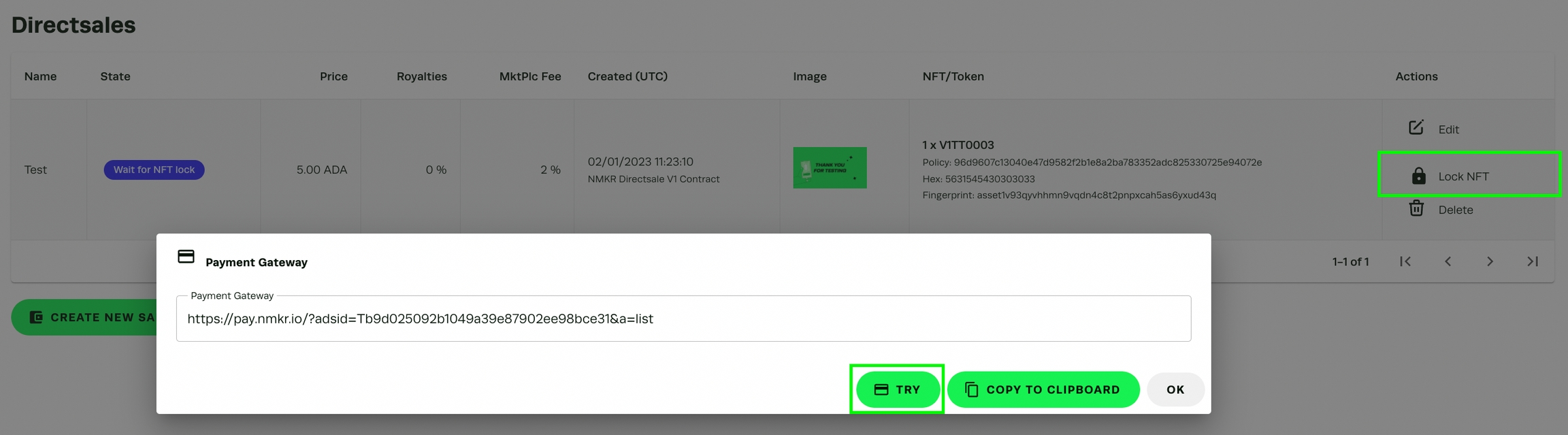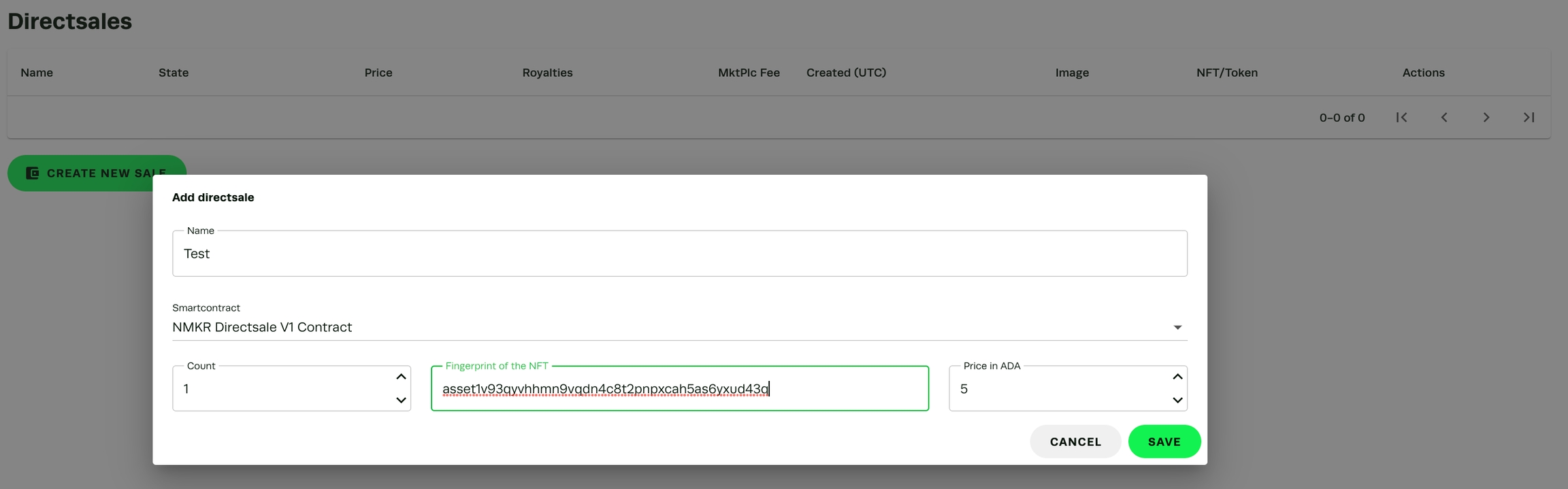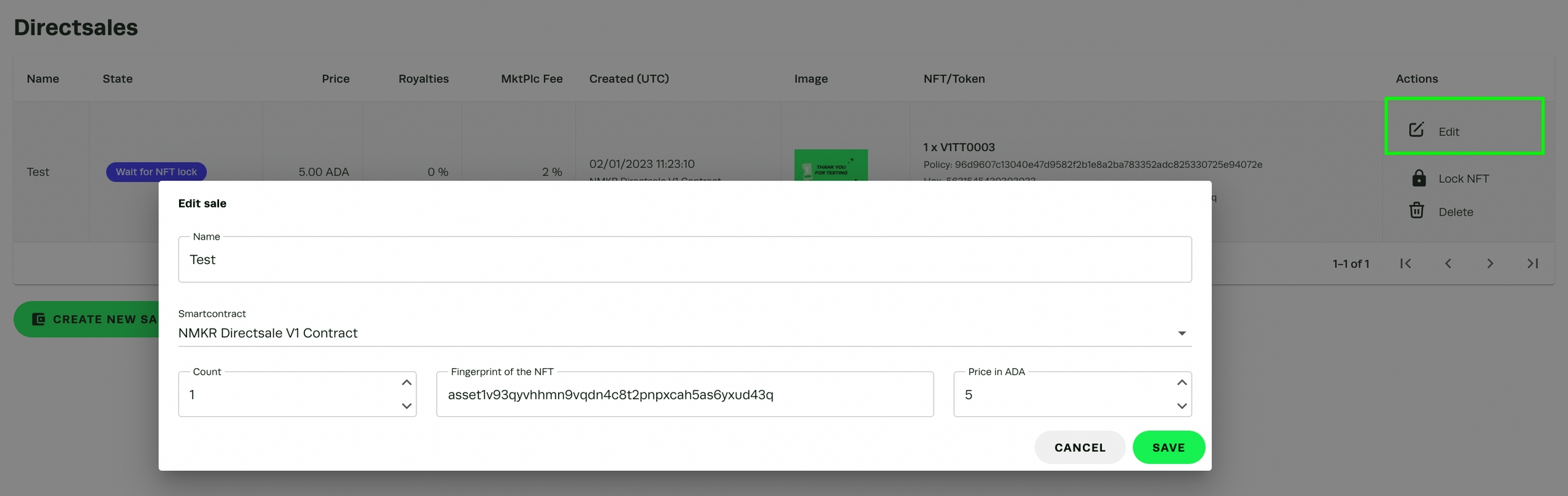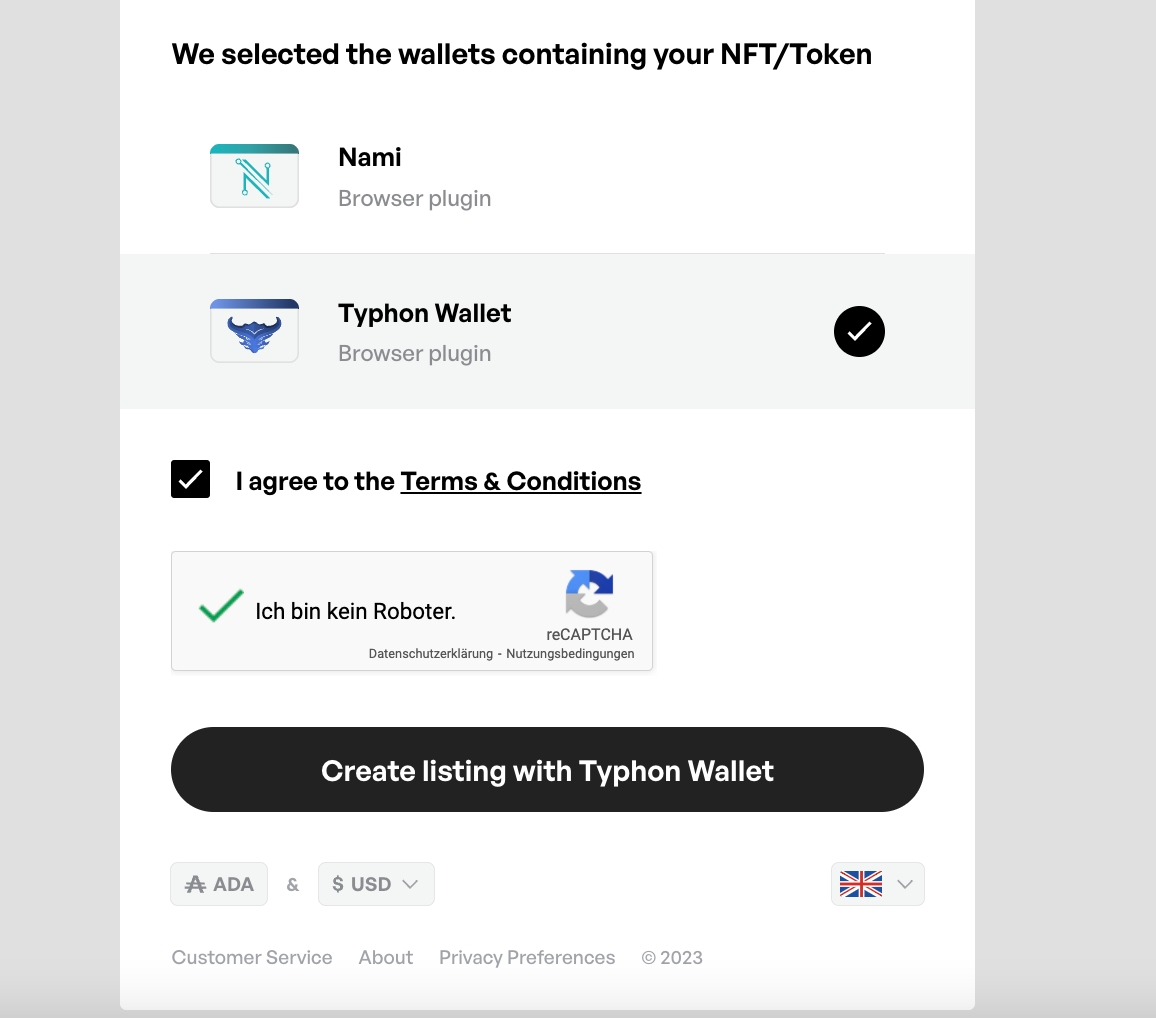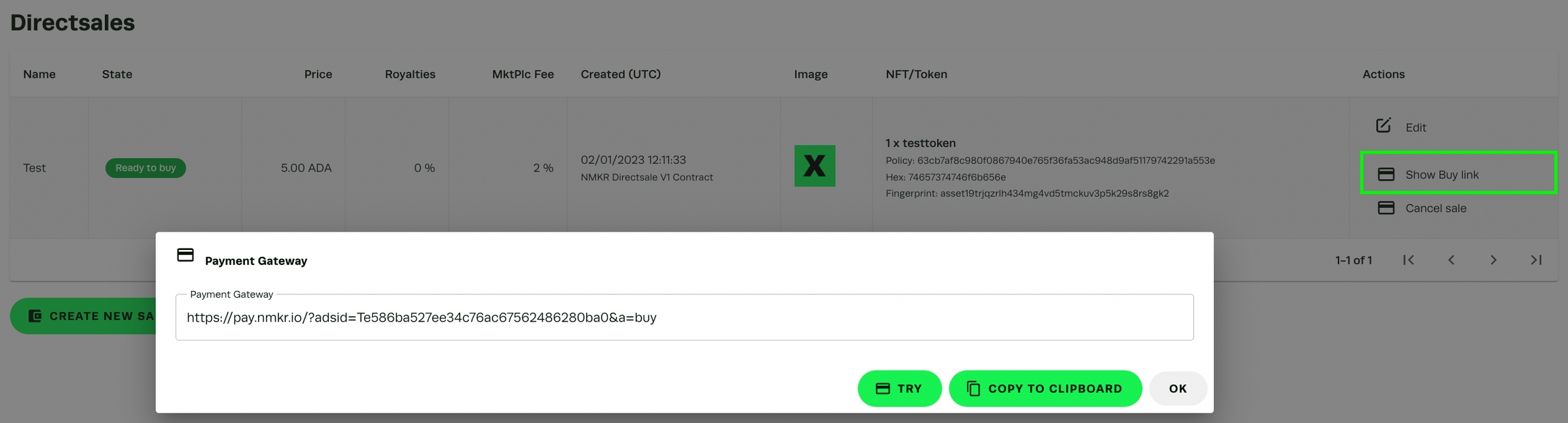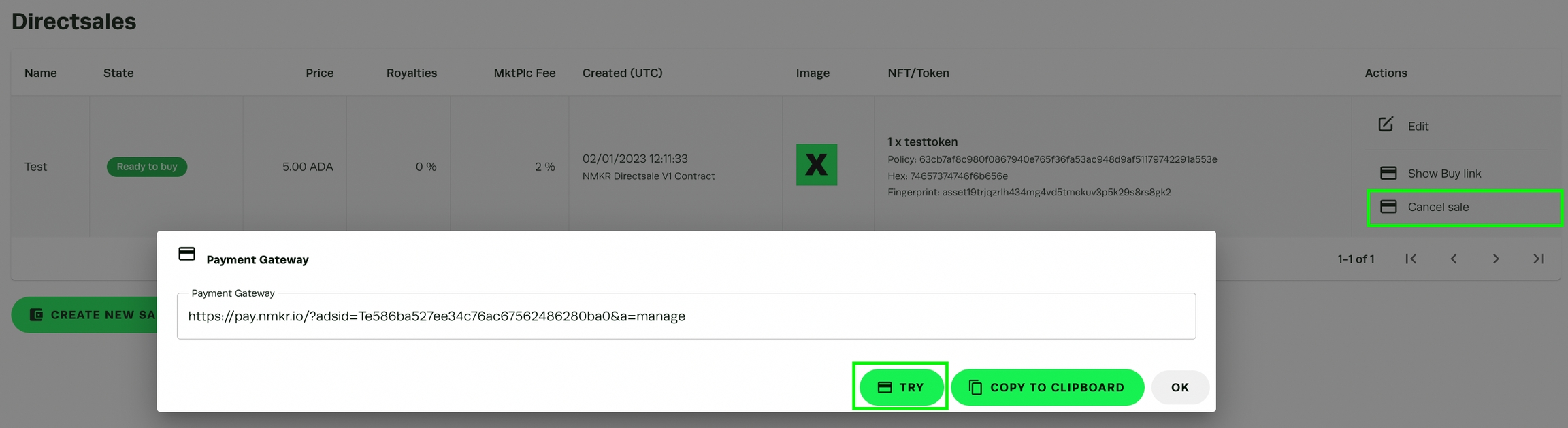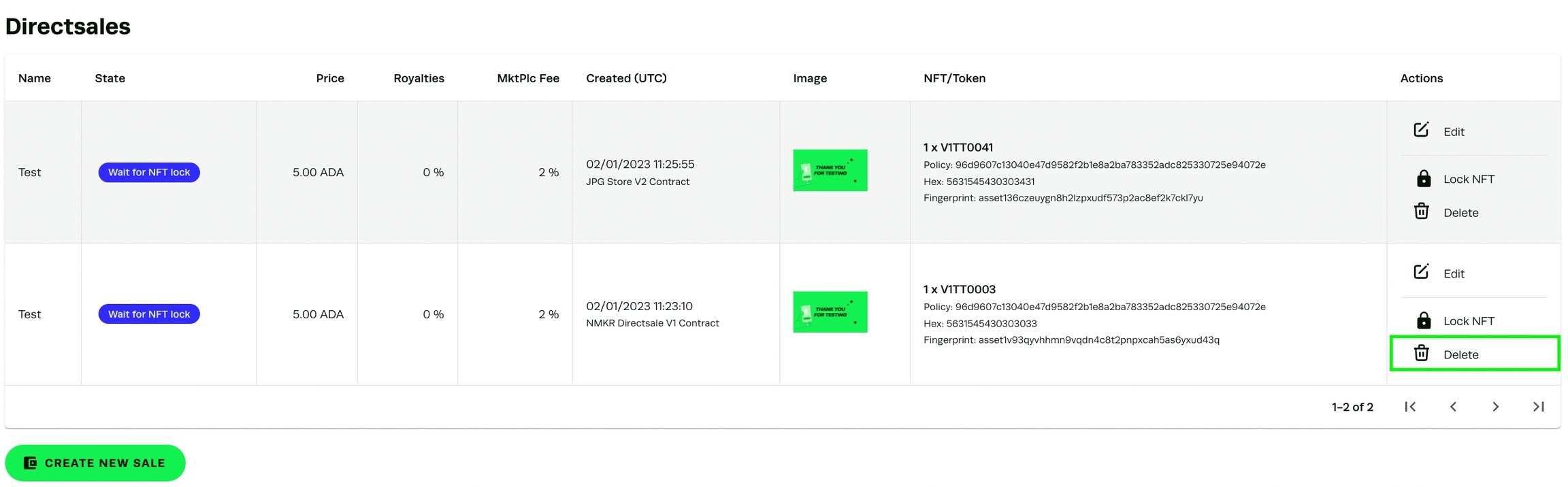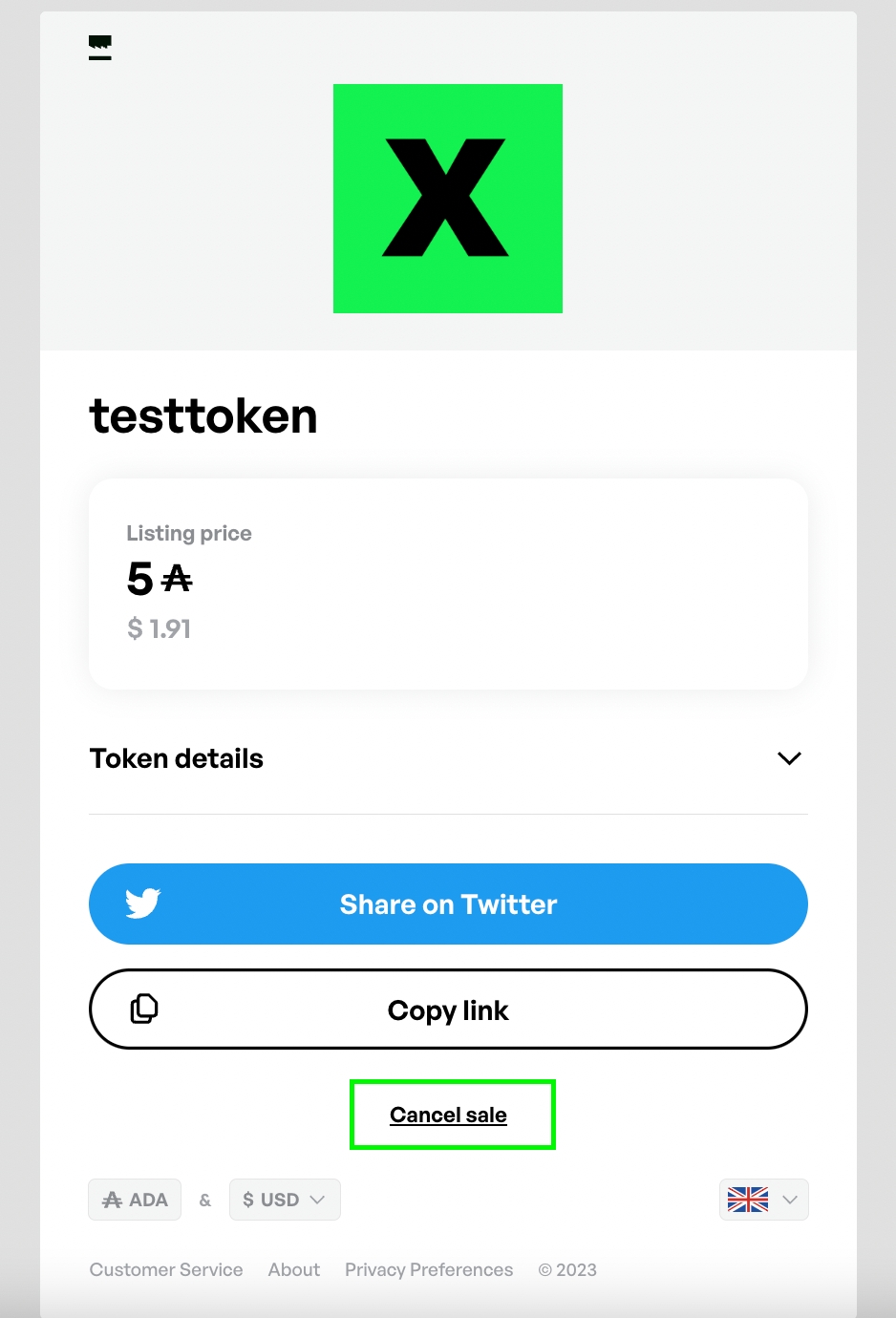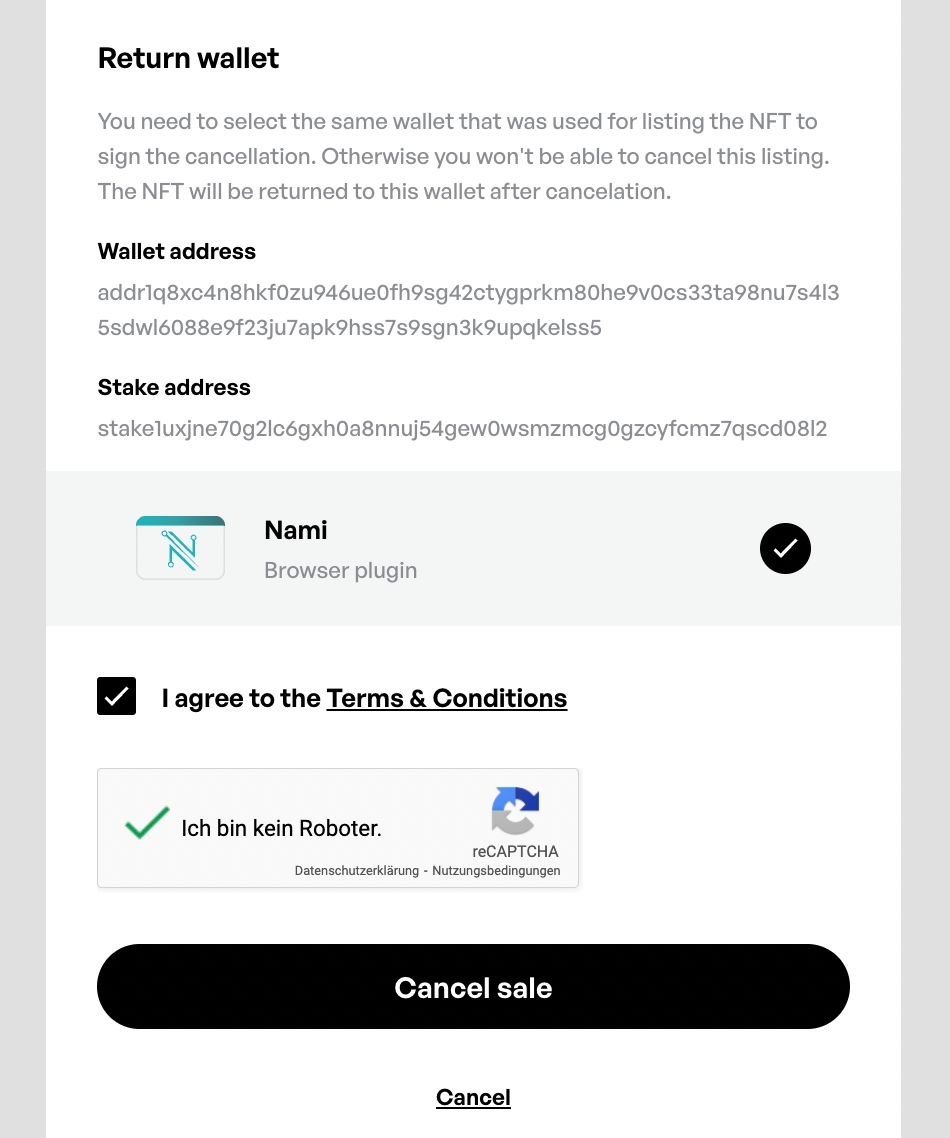Direct Sales
This tool allows you to sell specific already minted NFTs and FTs via NMKR Pay
This tool allows you to sell specific already minted NFTs and FTs via NMKR Pay
With the direct sales tool in NMKR Studio, you are able to sell NFTs or multiple FTs that are already minted via NMKR Pay. Using this tool, you will list the token of your choice in NMKR Pay with a simple listing transaction signed with your wallet in order to have a purchasing link that displays the payment amount as well as the NFT that is being sold.
There is a 2% marketplace fee NMKR charges once a token is sold and a minimum sales price of 5 ADA. This smart contract also distributes Royalties!
To set up a direct sale, navigate to the direct sales tool button in the menu.
Click "create new sale" in the following screen.
The following Tab allows you now to specify a Name for this sale. The name is only visible for you and will not be displayed in NMKR Pay. You can now also select if you want to list the NFT using the "NMKR Directsales V1 Contract" or the "JPG Store V2 Contract".
For you as a user, it makes not that much of a difference which smart contract you use. The only significant difference is that the JPG Store V2 Contract stakes ADA on a pool, where the NMKR Directsales V1 Contract does not stake the ADA in the current version.
Once the Smart contract is selected, please specify the amount of Tokens you want to sell and the Fingerprint of the Tokens. And also the fingerprint of the asset you want to sell, as well as the price. The minimum price is 5 ADA. Click "save" once you are ready.
Usually for NFTs the count is always 1, because there is only one asset with this individual fingerprint. The fingerprint for every asset can be found on cardanoscan.io
After saving the sale you will see the Sale listed in the overview of the direct sales tool screen. Click "lock NFT" and try in the next tab in order to lock your NFT via NMKR Pay.
NMKR Pay opens and will automatically detect the wallet that is holding the NFT (This can take a few more moments if you have a lot of wallet extensions installed and active). It also shows a preview of the asset and the price you specified.
Agree to the Terms & Conditions, solve the captcha and click on "Create listing with Wallet". This will open the lesting transaction in your selected wallet. With signing this transaction, your token will be listed.
Once the token is listed the interface will be updated and gives you the option to share the "buy link".
Clicking on "Edit" will allow you to change the Name of this sale. However, if you want to change the price, fingerprint or count, you would have to create a new direct sale.
As long as the token is not locked, you will be able to just delete the direct sales with a click on "delete. If the token is already locked, you want to cancel the listing first
This option only shows up if the token is listed. Click on "cancel sale" in order to open NMKR Pay where you are now able to cancel the listing, by signing another transaction in the same way like you did it with the listing.
Clicking on "try" or open the link directly in the browser will open NMKR Pay.
Please keep in mind that you need to sign the transaction with the same wallet that was also used for the listing!
Solve the captcha and agree to the terms, then click on "cancel sale", this will open the wallet, where you can now sign the transaction.
Once the transaction is signed, you will receive the token back into your wallet.